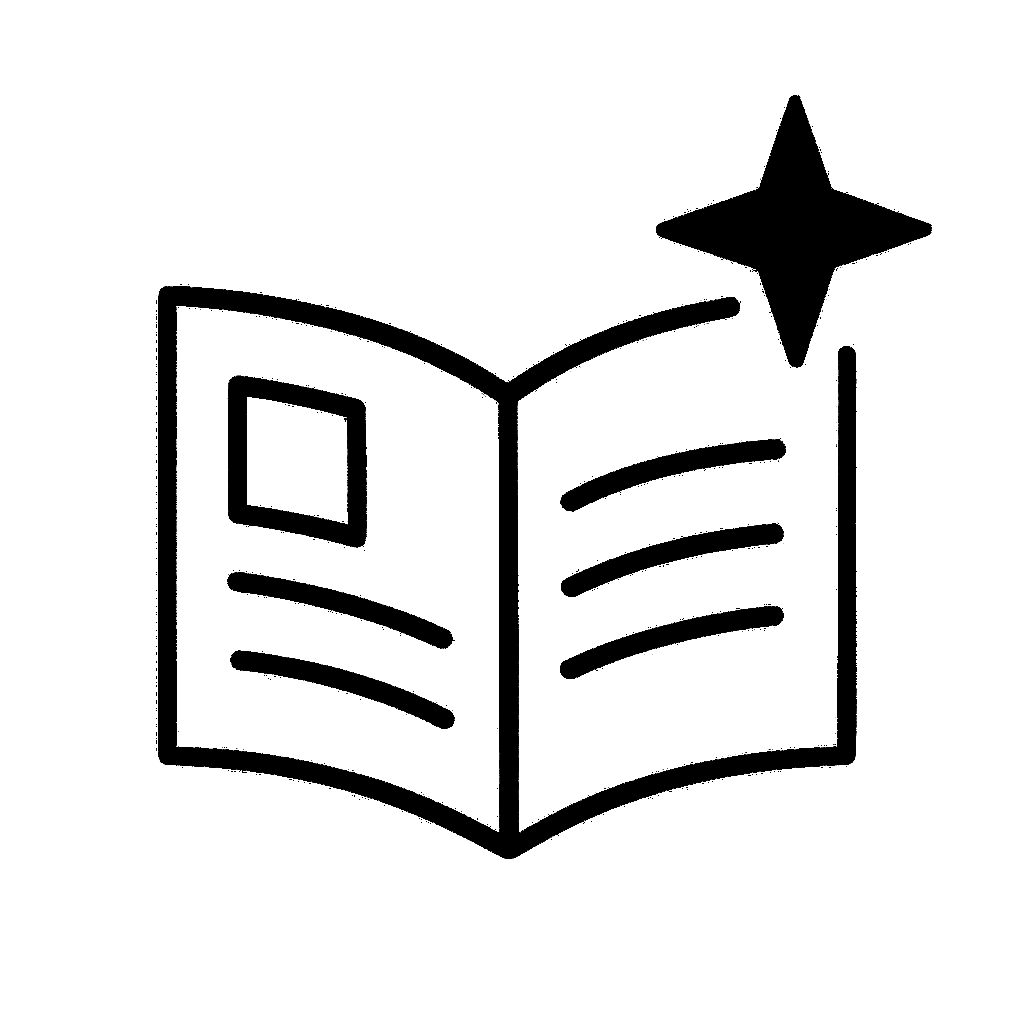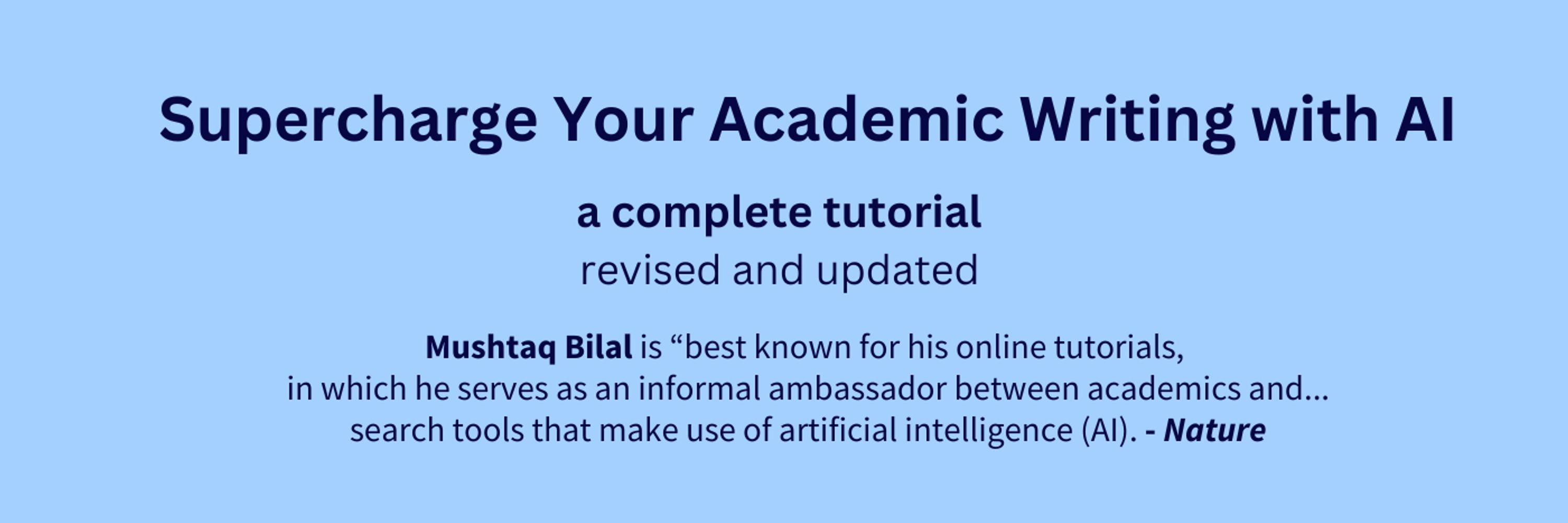
Click on the "Cite" button under a paper and it will give you the citation. SciSpace supports 100+ citation styles.
Also, if you hover you cursor over a footnote and click on "Cite," you will a prepared citation for that paper.
Click on the "Cite" button under a paper and it will give you the citation. SciSpace supports 100+ citation styles.
Also, if you hover you cursor over a footnote and click on "Cite," you will a prepared citation for that paper.
Click on "+" under the search bar and select "Add from Google Drive."
Integrate your Google Drive and now you can upload papers from your Drive directly into SciSpace.
You can chat with your papers and ask SciSpace to summarize them for you.
Click on "+" under the search bar and select "Add from Google Drive."
Integrate your Google Drive and now you can upload papers from your Drive directly into SciSpace.
You can chat with your papers and ask SciSpace to summarize them for you.
If you run a search, SciSpace Agent will start looking up relevant papers.
While the Agent is working, you can add columns to the table of papers. You don't have to wait for the Agent to finish.
This makes data extraction much more efficient.
If you run a search, SciSpace Agent will start looking up relevant papers.
While the Agent is working, you can add columns to the table of papers. You don't have to wait for the Agent to finish.
This makes data extraction much more efficient.
If a paper is open source, click on the "PDF" button and it will give you the full text of the paper.
For paywalled papers, click on "Get PDF" and look up your university library.
Integrate it and SciSpace will retrieve paywalled papers for you.
If a paper is open source, click on the "PDF" button and it will give you the full text of the paper.
For paywalled papers, click on "Get PDF" and look up your university library.
Integrate it and SciSpace will retrieve paywalled papers for you.
Run a search and it'll give you combined results from several databases including Pubmed, Google Scholar, and arxiv.
SciSpace Agent ranks papers for relevance and explains its reasoning too.
This ensures you get the most relevant papers.
Run a search and it'll give you combined results from several databases including Pubmed, Google Scholar, and arxiv.
SciSpace Agent ranks papers for relevance and explains its reasoning too.
This ensures you get the most relevant papers.
Import articles and then select them all.
Create a collection and choose a color for your collection.
Then click on "Import" and all your articles will be placed in that collection.
Import articles and then select them all.
Create a collection and choose a color for your collection.
Then click on "Import" and all your articles will be placed in that collection.
Click on your avatar in the top-right corner and select "Account Settings."
Click on "Preferences" and then "Link Zotero."
Click on "Accept Defaults" in your Zotero account.
Click on your avatar in the top-right corner and select "Account Settings."
Click on "Preferences" and then "Link Zotero."
Click on "Accept Defaults" in your Zotero account.
Select "Find Full Text" and Zotero will retrieve full texts of all the papers for you.
Log in to your university library account before doing this and Zotero will retrieve paywalled articles too.
Select "Find Full Text" and Zotero will retrieve full texts of all the papers for you.
Log in to your university library account before doing this and Zotero will retrieve paywalled articles too.
Click on "File" and then "Import." Then click "Next" and add the RIS file you just downloaded.
Click "Next" and all your papers will be added in a new collection in your Zotero library.
Rename the collection according to your project.
Click on "File" and then "Import." Then click "Next" and add the RIS file you just downloaded.
Click "Next" and all your papers will be added in a new collection in your Zotero library.
Rename the collection according to your project.
Click on "Library" and then on the small check in the top-right corner of search results.
Click on the download button in the top-right corner of the right column.
Select the RIS format and click on "Export."
Click on "Library" and then on the small check in the top-right corner of search results.
Click on the download button in the top-right corner of the right column.
Select the RIS format and click on "Export."
Select a paper and click on "Dive deeper on this article" in the bottom-right corner.
Here you can setup several filters.
This is a paid feature.
Select a paper and click on "Dive deeper on this article" in the bottom-right corner.
Here you can setup several filters.
This is a paid feature.
To do so, select a paper and click on "Cited By" in the bottom-right corner.
To do so, select a paper and click on "Cited By" in the bottom-right corner.
To do so, select a paper and click on "Refs" in the bottom-right corner.
To do so, select a paper and click on "Refs" in the bottom-right corner.
Select multiple papers and click on "Search" in the bottom-right corner.
It'll give you a network of related papers.
These graphs are organized by year of publication along x-axis and number of citations along y-axis.
Select multiple papers and click on "Search" in the bottom-right corner.
It'll give you a network of related papers.
These graphs are organized by year of publication along x-axis and number of citations along y-axis.
It'll show you a network of papers related to the one you selected.
You can go through their abstracts and add more relevant papers to your collection.
It'll show you a network of papers related to the one you selected.
You can go through their abstracts and add more relevant papers to your collection.
These options will show you a network of papers.
Saved papers will have the same color that you chose for your collection.
These options will show you a network of papers.
Saved papers will have the same color that you chose for your collection.
It'll show you relevant papers and their abstracts.
If you find a paper useful, click on "Save to" in the top-left corner and then "Create Collection."
Create a collection and your paper will be saved in it.
It'll show you relevant papers and their abstracts.
If you find a paper useful, click on "Save to" in the top-left corner and then "Create Collection."
Create a collection and your paper will be saved in it.
Choose a name for your project and click on "Done."
Research Rabbit will take you in your project.
Choose a name for your project and click on "Done."
Research Rabbit will take you in your project.
Log in if you already have one.
This is how your main user interface would look like once you've logged in.
Log in if you already have one.
This is how your main user interface would look like once you've logged in.
Polyglot Search Translator helps you translate a search string for multiple databases.
Polyglot Search Translator helps you translate a search string for multiple databases.
Check out the jobs listed for Languages, Literature and Culture on jobs. ac .uk
Check out the jobs listed for Languages, Literature and Culture on jobs. ac .uk