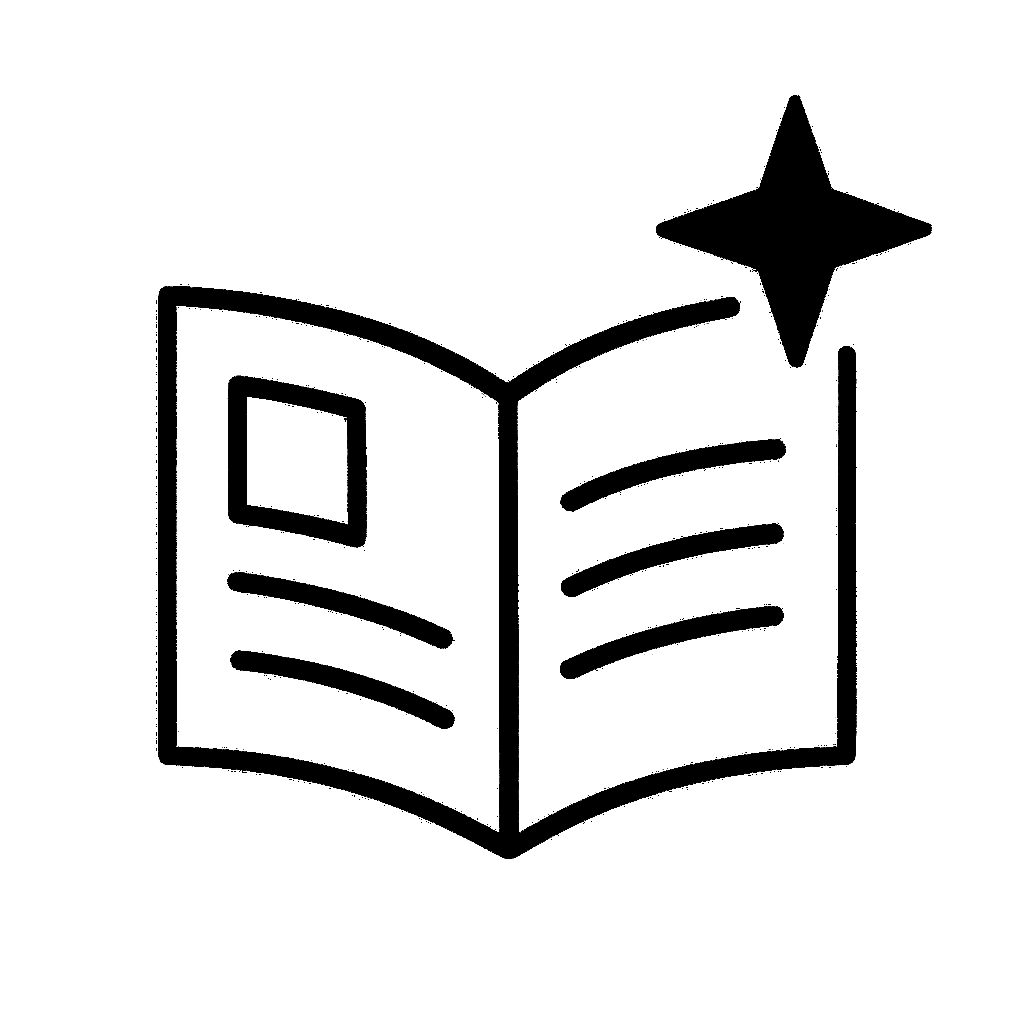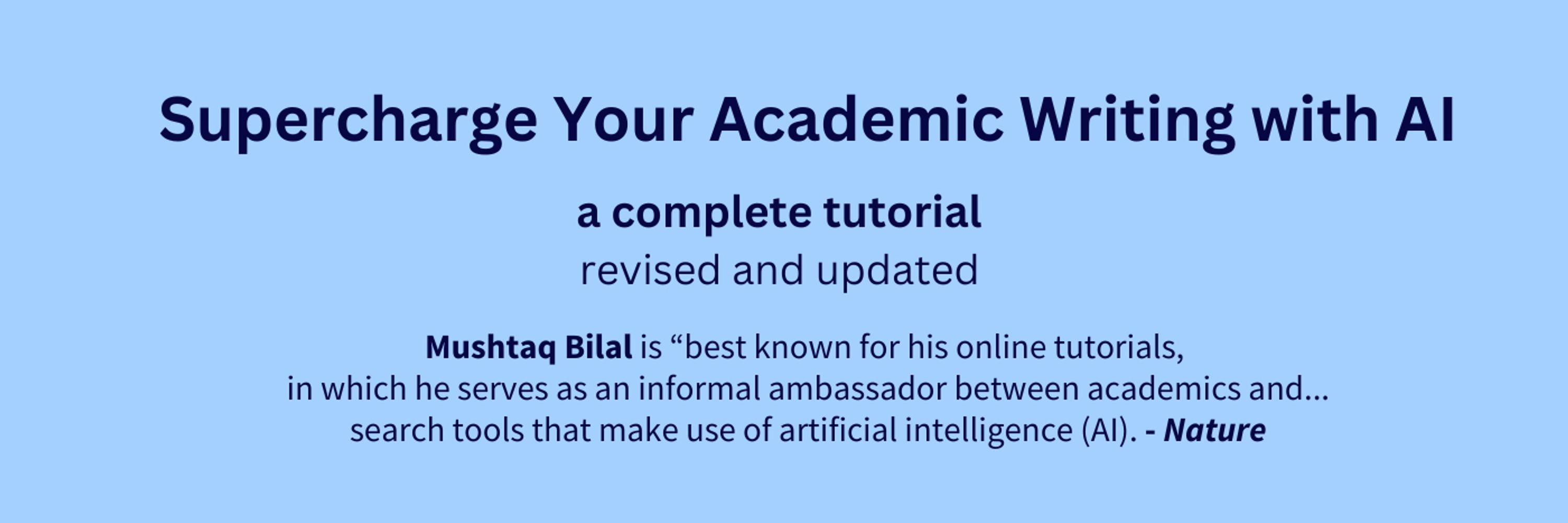
1. Repost the first post to share it with your friends.
2. Follow me for more tutorials like this.
1. Repost the first post to share it with your friends.
2. Follow me for more tutorials like this.
Import articles and then select them all.
Create a collection and choose a color for your collection.
Then click on "Import" and all your articles will be placed in that collection.
Import articles and then select them all.
Create a collection and choose a color for your collection.
Then click on "Import" and all your articles will be placed in that collection.
Click on your avatar in the top-right corner and select "Account Settings."
Click on "Preferences" and then "Link Zotero."
Click on "Accept Defaults" in your Zotero account.
Click on your avatar in the top-right corner and select "Account Settings."
Click on "Preferences" and then "Link Zotero."
Click on "Accept Defaults" in your Zotero account.
Select "Find Full Text" and Zotero will retrieve full texts of all the papers for you.
Log in to your university library account before doing this and Zotero will retrieve paywalled articles too.
Select "Find Full Text" and Zotero will retrieve full texts of all the papers for you.
Log in to your university library account before doing this and Zotero will retrieve paywalled articles too.
Click on "File" and then "Import." Then click "Next" and add the RIS file you just downloaded.
Click "Next" and all your papers will be added in a new collection in your Zotero library.
Rename the collection according to your project.
Click on "File" and then "Import." Then click "Next" and add the RIS file you just downloaded.
Click "Next" and all your papers will be added in a new collection in your Zotero library.
Rename the collection according to your project.
Click on "Library" and then on the small check in the top-right corner of search results.
Click on the download button in the top-right corner of the right column.
Select the RIS format and click on "Export."
Click on "Library" and then on the small check in the top-right corner of search results.
Click on the download button in the top-right corner of the right column.
Select the RIS format and click on "Export."
Select a paper and click on "Dive deeper on this article" in the bottom-right corner.
Here you can setup several filters.
This is a paid feature.
Select a paper and click on "Dive deeper on this article" in the bottom-right corner.
Here you can setup several filters.
This is a paid feature.
To do so, select a paper and click on "Cited By" in the bottom-right corner.
To do so, select a paper and click on "Cited By" in the bottom-right corner.
To do so, select a paper and click on "Refs" in the bottom-right corner.
To do so, select a paper and click on "Refs" in the bottom-right corner.
I am doing a 4-hour webinar on 29 Nov.
2,600 researchers have attended this webinar.
Use "SUPER25" for a 25% discount.
Registration details below:
www.eventbrite.dk/e/superchar...

I am doing a 4-hour webinar on 29 Nov.
2,600 researchers have attended this webinar.
Use "SUPER25" for a 25% discount.
Registration details below:
www.eventbrite.dk/e/superchar...
Select multiple papers and click on "Search" in the bottom-right corner.
It'll give you a network of related papers.
These graphs are organized by year of publication along x-axis and number of citations along y-axis.
Select multiple papers and click on "Search" in the bottom-right corner.
It'll give you a network of related papers.
These graphs are organized by year of publication along x-axis and number of citations along y-axis.
It'll show you a network of papers related to the one you selected.
You can go through their abstracts and add more relevant papers to your collection.
It'll show you a network of papers related to the one you selected.
You can go through their abstracts and add more relevant papers to your collection.
These options will show you a network of papers.
Saved papers will have the same color that you chose for your collection.
These options will show you a network of papers.
Saved papers will have the same color that you chose for your collection.
It'll show you relevant papers and their abstracts.
If you find a paper useful, click on "Save to" in the top-left corner and then "Create Collection."
Create a collection and your paper will be saved in it.
It'll show you relevant papers and their abstracts.
If you find a paper useful, click on "Save to" in the top-left corner and then "Create Collection."
Create a collection and your paper will be saved in it.
Choose a name for your project and click on "Done."
Research Rabbit will take you in your project.
Choose a name for your project and click on "Done."
Research Rabbit will take you in your project.
Log in if you already have one.
This is how your main user interface would look like once you've logged in.
Log in if you already have one.
This is how your main user interface would look like once you've logged in.
It'll translate it for several databases including MEDLINE, Cochrane Library, and Embase.
It'll translate it for several databases including MEDLINE, Cochrane Library, and Embase.