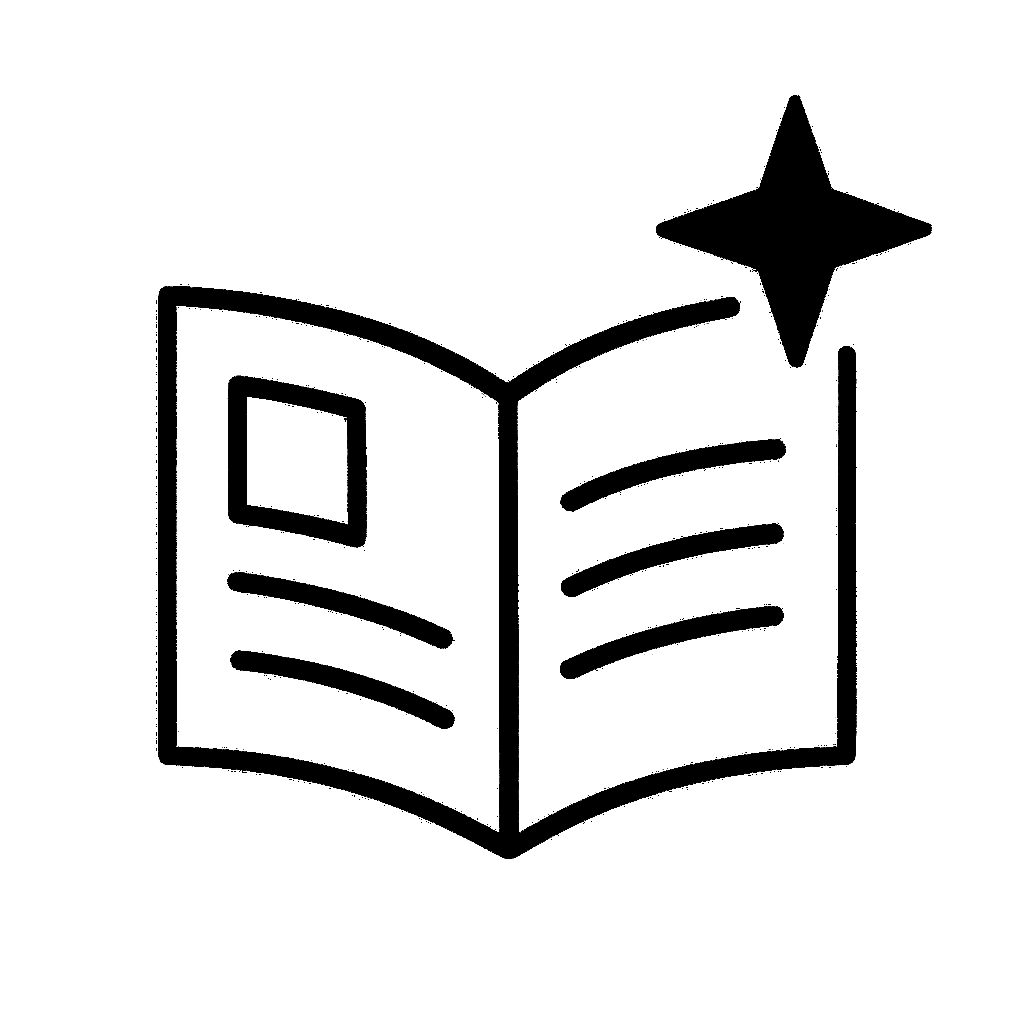💡In SwiftUI, use LazyHGrid with pinnedViews parameter, choosing .sectionHeaders, .sectionFooters, or both to keep them visible during scrolling.
👉Free #SwiftUI picture book at bigmtn.studio

💡In SwiftUI, use LazyHGrid with pinnedViews parameter, choosing .sectionHeaders, .sectionFooters, or both to keep them visible during scrolling.
👉Free #SwiftUI picture book at bigmtn.studio
📱 Build AI-powered SwiftUI apps with FoundationModels framework
📕Concept → Screenshot → Code on every page
⚡ Save time with clear, visual explanations
👉 Get it now: https://bigmtn.studio/ai##SwiftUI #iOSDev

📱 Build AI-powered SwiftUI apps with FoundationModels framework
📕Concept → Screenshot → Code on every page
⚡ Save time with clear, visual explanations
👉 Get it now: https://bigmtn.studio/ai##SwiftUI #iOSDev
💡Tomorrow! (25 October) 🙌
📕Read about all the updates I've been making to it this last month while building companion apps for it: https://www.bigmountainstudio.com/blog/ai-mastery-release

💡Tomorrow! (25 October) 🙌
📕Read about all the updates I've been making to it this last month while building companion apps for it: https://www.bigmountainstudio.com/blog/ai-mastery-release
💡You can set horizontal and vertical spacing by adding parameters to the Grid initializer: Grid(horizontalSpacing: 24, verticalSpacing: 24)
👉Free #SwiftUI picture book at bigmtn.studio

💡You can set horizontal and vertical spacing by adding parameters to the Grid initializer: Grid(horizontalSpacing: 24, verticalSpacing: 24)
👉Free #SwiftUI picture book at bigmtn.studio
💡You can set opacity directly in the Color constructor using the opacity parameter or use the Inspector with a custom color picker to adjust the opacity/alpha slider.
👉Free #SwiftUI picture book at bigmtn.studio

💡You can set opacity directly in the Color constructor using the opacity parameter or use the Inspector with a custom color picker to adjust the opacity/alpha slider.
👉Free #SwiftUI picture book at bigmtn.studio
💡By default, text appears on the same baseline, but you can use .baselineOffset() to create cool effects - negative numbers move text down.
👉Free #SwiftUI picture book at bigmtn.studio

💡By default, text appears on the same baseline, but you can use .baselineOffset() to create cool effects - negative numbers move text down.
👉Free #SwiftUI picture book at bigmtn.studio
💡You can pass any type to NavigationLink's value parameter and handle each type separately in navigationDestination modifiers—matching on the type with for: String.self or for: Bool.self

💡You can pass any type to NavigationLink's value parameter and handle each type separately in navigationDestination modifiers—matching on the type with for: String.self or for: Bool.self
💡You can use the .textCase() modifier with .lowercase or .uppercase to transform your text as shown in this example.
👉Free #SwiftUI picture book at bigmtn.studio

💡You can use the .textCase() modifier with .lowercase or .uppercase to transform your text as shown in this example.
👉Free #SwiftUI picture book at bigmtn.studio
💡Use custom struct views that extend View protocol. Style them with HStack, Text, background modifiers and can customize with Rectangle backgrounds and proper spacing like you see here.
👉Free #SwiftUI picture book: bigmtn.studio

💡Use custom struct views that extend View protocol. Style them with HStack, Text, background modifiers and can customize with Rectangle backgrounds and proper spacing like you see here.
👉Free #SwiftUI picture book: bigmtn.studio
💡You can use the 'in' parameter to define min and max values (e.g., Gauge(value: value, in: minValue...maxValue)). Custom ranges let SwiftUI calculate positioning automatically.
👉Free #SwiftUI picture book at bigmtn.studio

💡You can use the 'in' parameter to define min and max values (e.g., Gauge(value: value, in: minValue...maxValue)). Custom ranges let SwiftUI calculate positioning automatically.
👉Free #SwiftUI picture book at bigmtn.studio
💡You can change the track color with .tint(), add style with .background() using Capsule shapes, and apply shadows for depth. While you can't directly color the thumb, creative shapes and outlines add great visual appeal.
👉bigmtn.studio

💡You can change the track color with .tint(), add style with .background() using Capsule shapes, and apply shadows for depth. While you can't directly color the thumb, creative shapes and outlines add great visual appeal.
👉bigmtn.studio
💡Create an enum for screens, then use NavigationStack with a path array of those enum values. You can append to navPath for deep linking.
👉Free #SwiftUI picture book at bigmtn.studio

💡Create an enum for screens, then use NavigationStack with a path array of those enum values. You can append to navPath for deep linking.
👉Free #SwiftUI picture book at bigmtn.studio
💡Use VStack to vertically stack views. Just add your views inside the VStack and set spacing as needed: VStack(spacing: 20) { ... }
👉Free #SwiftUI picture book at bigmtn.studio

💡Use VStack to vertically stack views. Just add your views inside the VStack and set spacing as needed: VStack(spacing: 20) { ... }
👉Free #SwiftUI picture book at bigmtn.studio
💡It's a trick question because you can't. 🫤
👉Free #SwiftUI picture book at bigmtn.studio

💡It's a trick question because you can't. 🫤
👉Free #SwiftUI picture book at bigmtn.studio
💡HStack is a container view that arranges other views horizontally. This code shows how to create an HStack with three text views placed side by side.
👉Free #SwiftUI picture book at bigmtn.studio

💡HStack is a container view that arranges other views horizontally. This code shows how to create an HStack with three text views placed side by side.
👉Free #SwiftUI picture book at bigmtn.studio
💡Use ContentUnavailableView as a layout component with TabView to create beautiful onboarding pages with icons/images and descriptions.
👉Free #SwiftUI picture book at bigmtn.studio

💡Use ContentUnavailableView as a layout component with TabView to create beautiful onboarding pages with icons/images and descriptions.
👉Free #SwiftUI picture book at bigmtn.studio
💡Use the .searchable modifier with navigationBarDrawer placement and customize with prompt text. Filter your data with .filter and hasPrefix for dynamic results without changing views.
👉Free #SwiftUI picture book: bigmtn.studio

💡Use the .searchable modifier with navigationBarDrawer placement and customize with prompt text. Filter your data with .filter and hasPrefix for dynamic results without changing views.
👉Free #SwiftUI picture book: bigmtn.studio
💡You can use the .tint() modifier to change colors, with .background() for custom backgrounds.
👉Free #SwiftUI picture book at bigmtn.studio

💡You can use the .tint() modifier to change colors, with .background() for custom backgrounds.
👉Free #SwiftUI picture book at bigmtn.studio
💡Instead of the default .bottom alignment which can look misaligned, use .firstTextBaseline or .lastTextBaseline for proper text alignment in your HStack.
👉Free #SwiftUI picture book at bigmtn.studio

💡Instead of the default .bottom alignment which can look misaligned, use .firstTextBaseline or .lastTextBaseline for proper text alignment in your HStack.
👉Free #SwiftUI picture book at bigmtn.studio
❓Which modifier can be used to resize a sheet?
1️⃣.bottomSheet(...)
2️⃣.sheetPresentation(...)
3️⃣.presentationDetents(...)
❓Which modifier can be used to resize a sheet?
1️⃣.bottomSheet(...)
2️⃣.sheetPresentation(...)
3️⃣.presentationDetents(...)
💡You can use the spacing parameter in the LazyVGrid initializer. Set it to 0 for no spacing or increase it (like 20) for more space between rows.
👉Free #SwiftUI picture book at bigmtn.studio

💡You can use the spacing parameter in the LazyVGrid initializer. Set it to 0 for no spacing or increase it (like 20) for more space between rows.
👉Free #SwiftUI picture book at bigmtn.studio
💡Use the `.position(by: .value("Group", $0.group))` modifier with BarMark to position bars side-by-side, and customize width with fixed numbers (32), ratios (.ratio(1.1)) or inset values (.inset(2)).
👉Free #SwiftUI picture book at bigmtn.studio

💡Use the `.position(by: .value("Group", $0.group))` modifier with BarMark to position bars side-by-side, and customize width with fixed numbers (32), ratios (.ratio(1.1)) or inset values (.inset(2)).
👉Free #SwiftUI picture book at bigmtn.studio
💡You can use the .resizable() modifier first, then adjust size with .frame(width:height:) or .scaledToFit() for different scaling behaviors.
👉Free #SwiftUI picture book at bigmtn.studio

💡You can use the .resizable() modifier first, then adjust size with .frame(width:height:) or .scaledToFit() for different scaling behaviors.
👉Free #SwiftUI picture book at bigmtn.studio
💡containerRelativeFrame makes a view match its container's dimensions (horizontal/vertical) with optional alignment, while maxWidth just sets a maximum size limit.
👉Free #SwiftUI picture book at bigmtn.studio

💡containerRelativeFrame makes a view match its container's dimensions (horizontal/vertical) with optional alignment, while maxWidth just sets a maximum size limit.
👉Free #SwiftUI picture book at bigmtn.studio
💡Conversations keep a "transcript" that you can view.
📗Working on the Transcripts chapter this weekend for the upcoming book "AI Mastery in SwiftUI"
👉Join waitlist: https://bigmtn.studio/ai

💡Conversations keep a "transcript" that you can view.
📗Working on the Transcripts chapter this weekend for the upcoming book "AI Mastery in SwiftUI"
👉Join waitlist: https://bigmtn.studio/ai