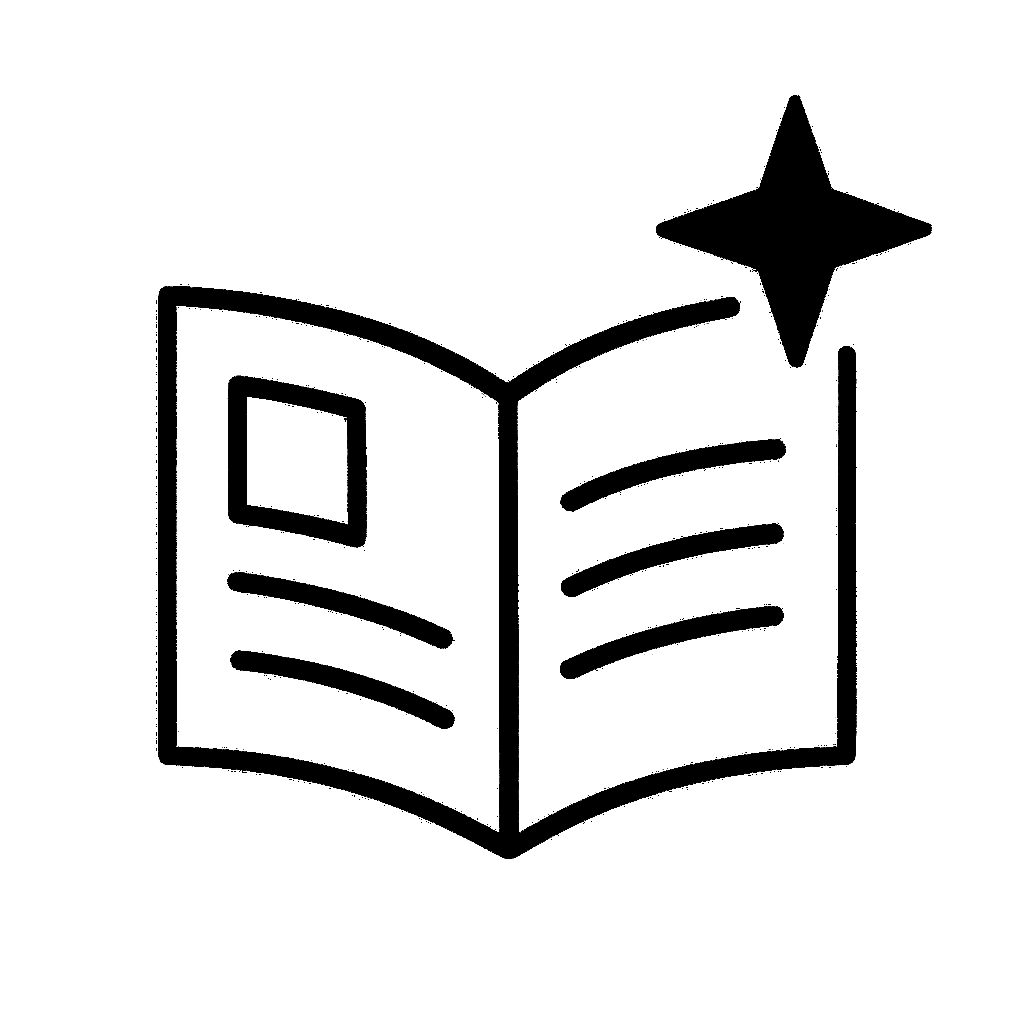Porto Alegre, Brazil
Includes type designs by @igorfreiberger.bsky.social, @nicksherman.bsky.social, Brandon Nickerson, Fontfabric, The Designers Foundry, TypeType, Teo Tuomiminen, along with news about Affinity, Adobe, & FontLab






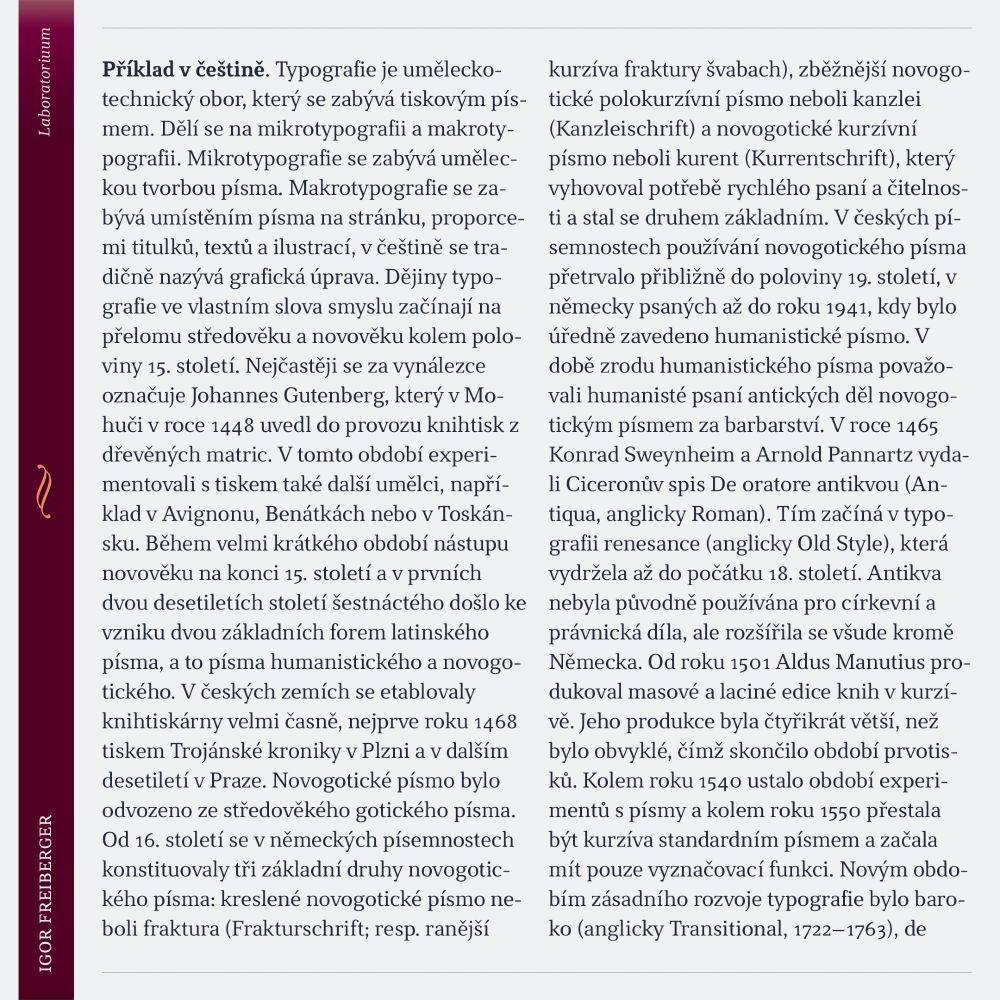

In File > Font Info you can define stems for each master automatically (1). A stem is a repeating value for vertical (2), horizontal (3), and diagonal stems (4). It can also be a value for distance in the apex of a curve (5).



In File > Font Info you can define stems for each master automatically (1). A stem is a repeating value for vertical (2), horizontal (3), and diagonal stems (4). It can also be a value for distance in the apex of a curve (5).




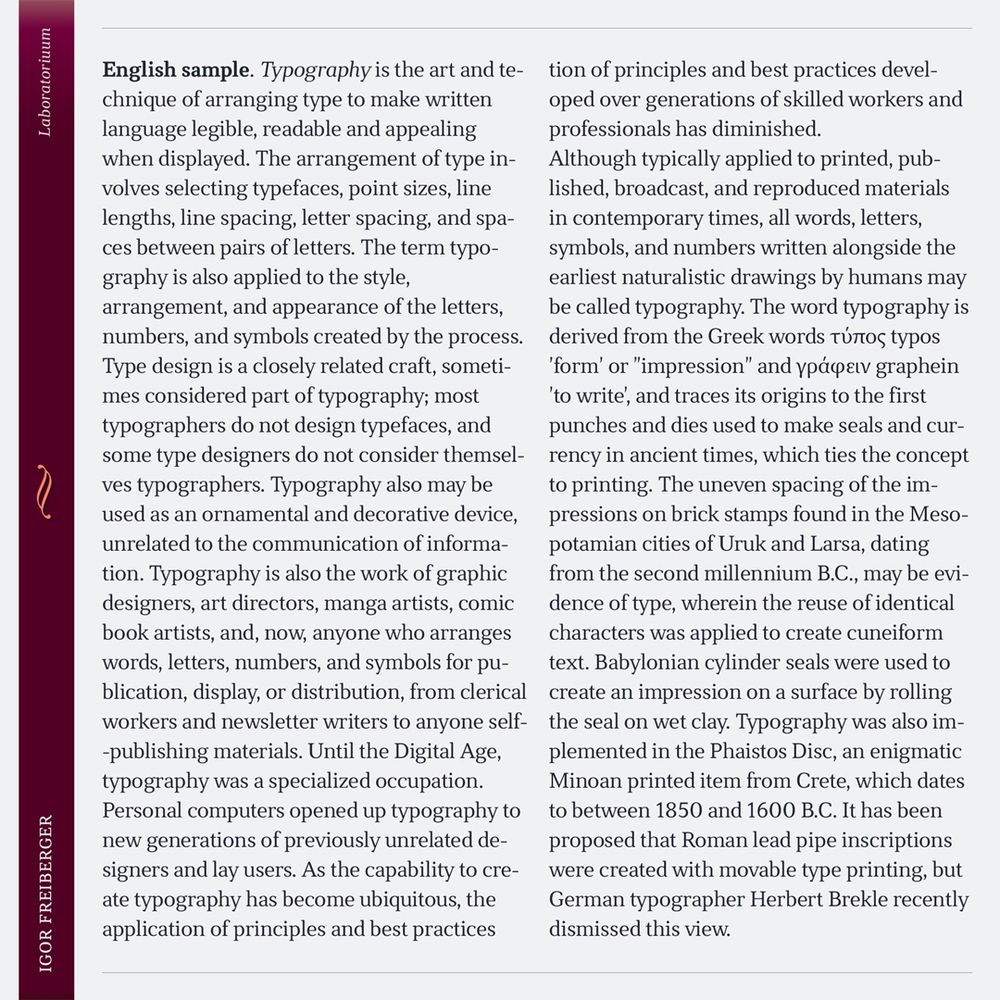







#font #typography #serif #ligatures #cyrillic #latin #greek #armenian #fontlab #typeface
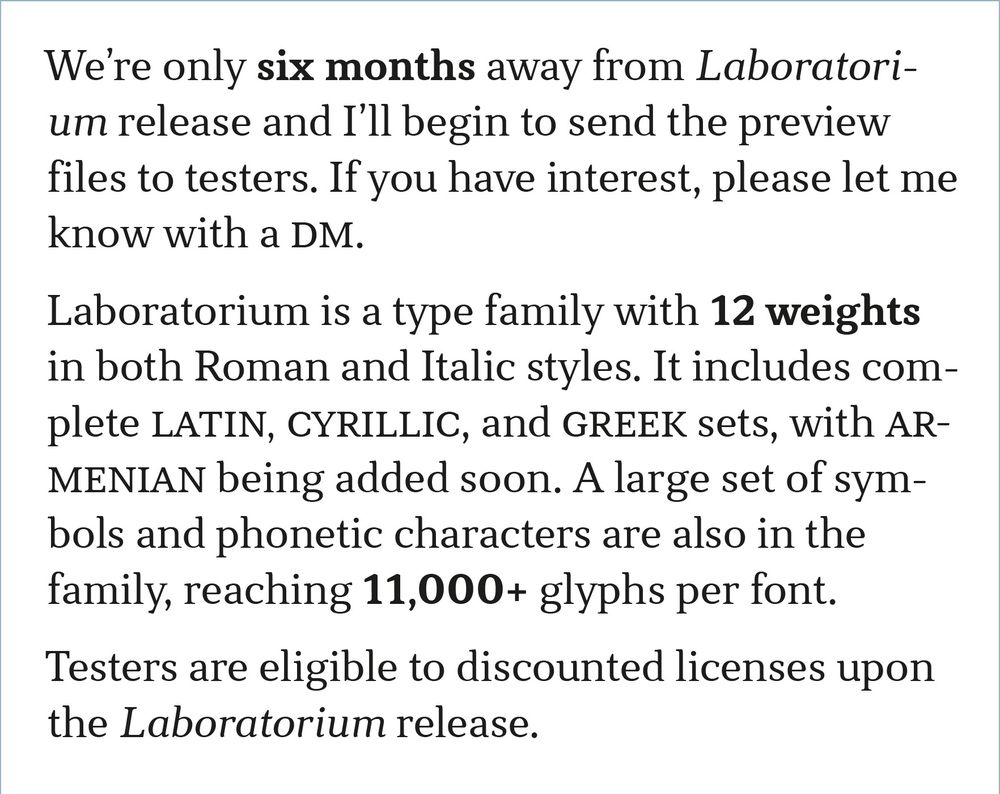
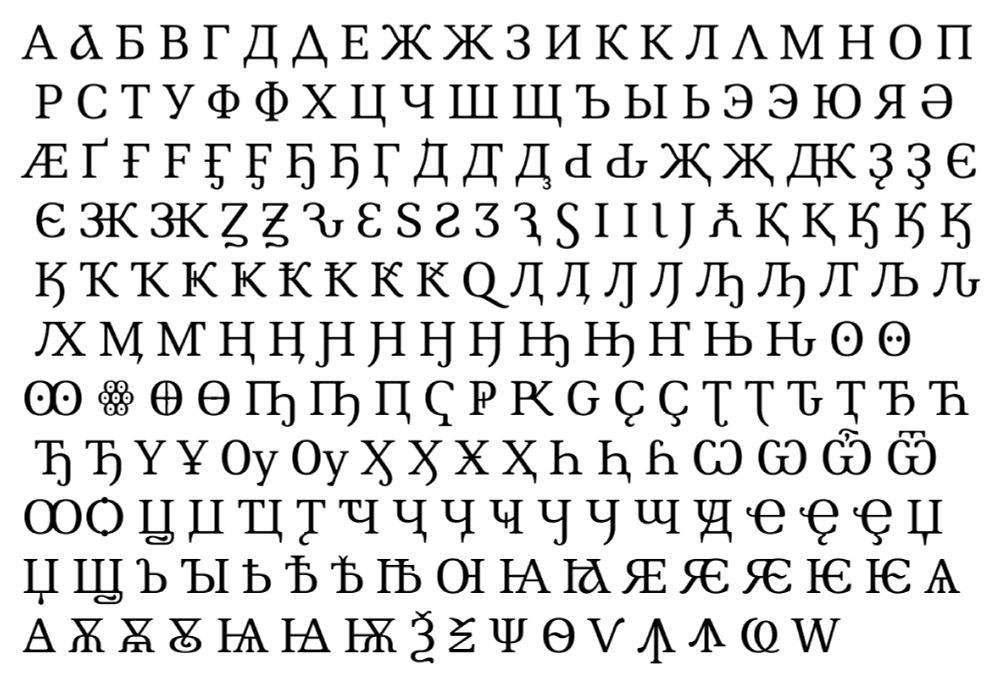
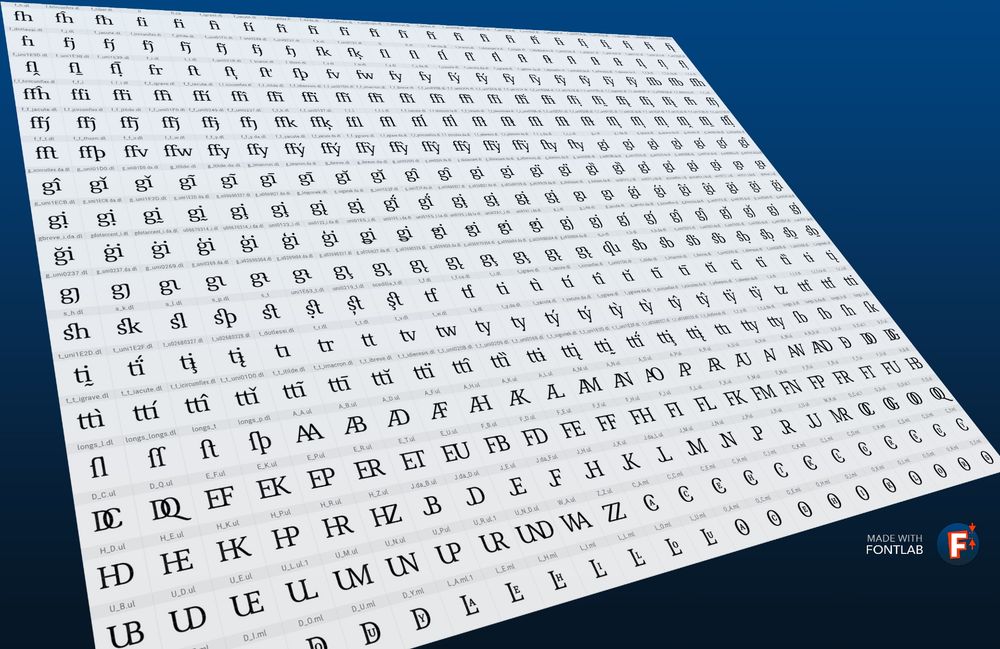
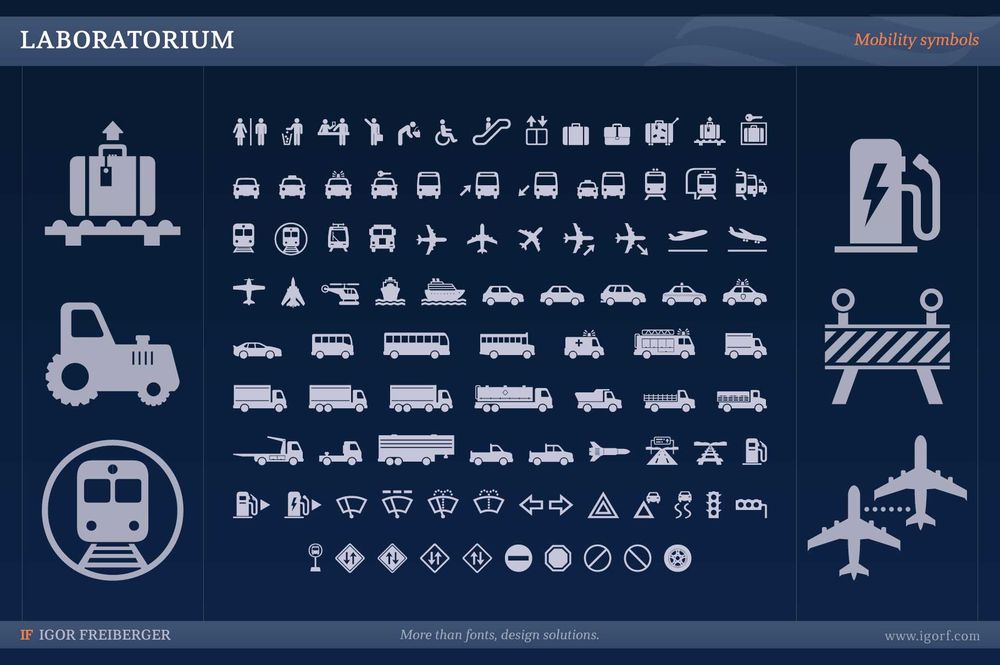
#font #typography #serif #ligatures #cyrillic #latin #greek #armenian #fontlab #typeface
After you arranged your FontLab interface, save it as a Workspace in Windows > Workspaces > Save Workspaces. Double-click its default name to rename (1). Drag its name to reorder the menu (2), import (3) and export (4) a Workspace with these buttons.
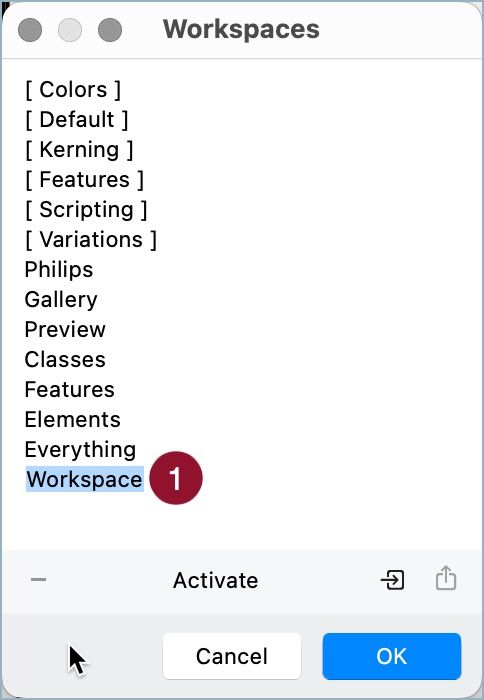
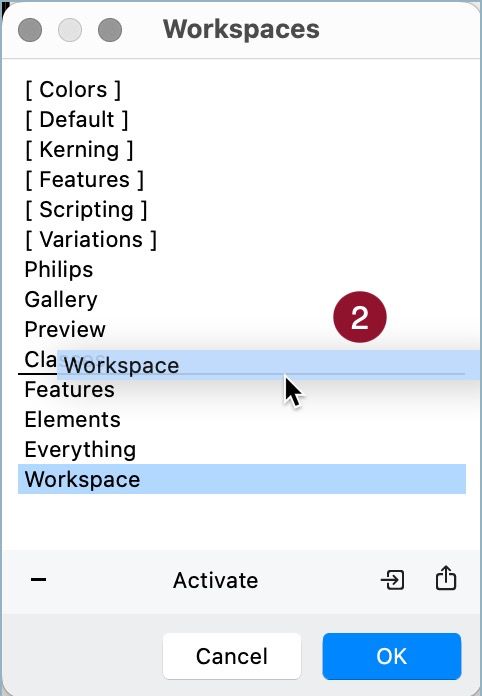

After you arranged your FontLab interface, save it as a Workspace in Windows > Workspaces > Save Workspaces. Double-click its default name to rename (1). Drag its name to reorder the menu (2), import (3) and export (4) a Workspace with these buttons.
Customize shortcuts in Tools > Commands and Shortcuts. All commands from menus are available (1). Use this field to find a command (2), type the shortcut and set it (3). In use shortcuts can't be set, click the red alert to remove them first (4).
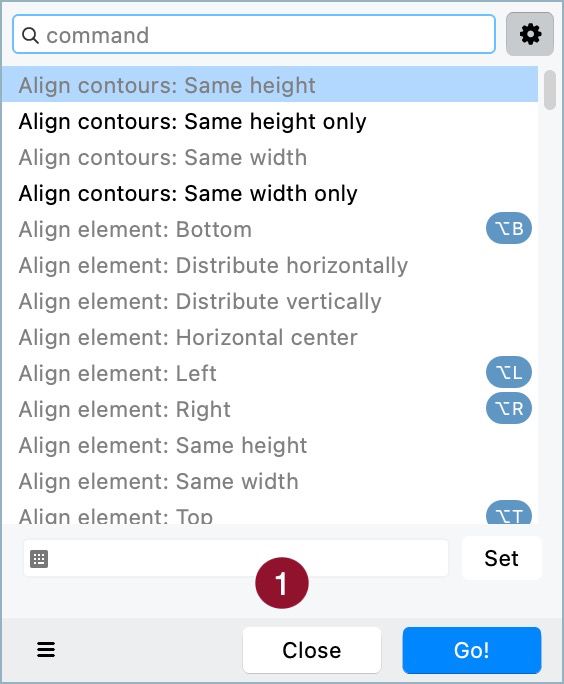
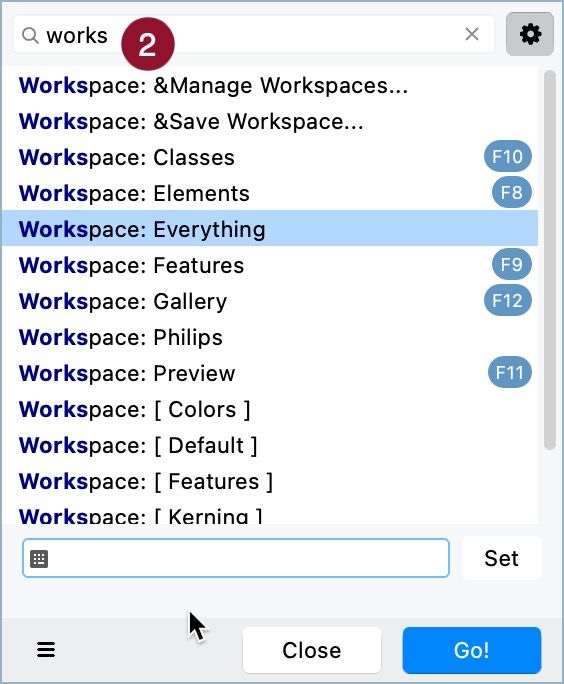
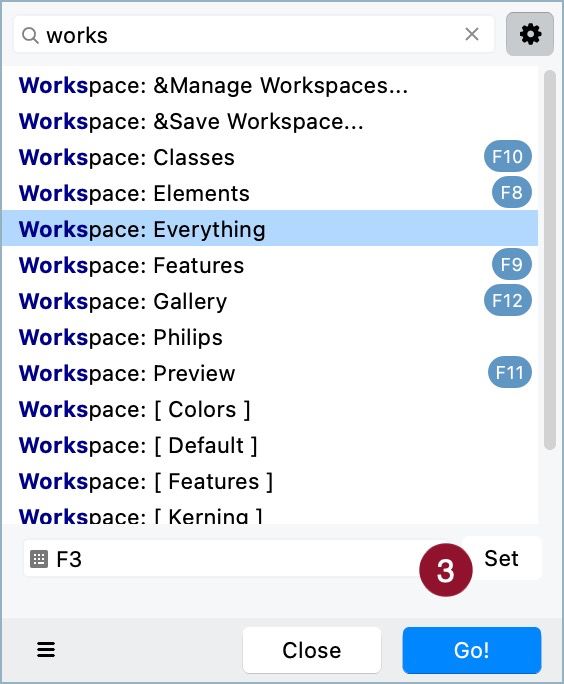
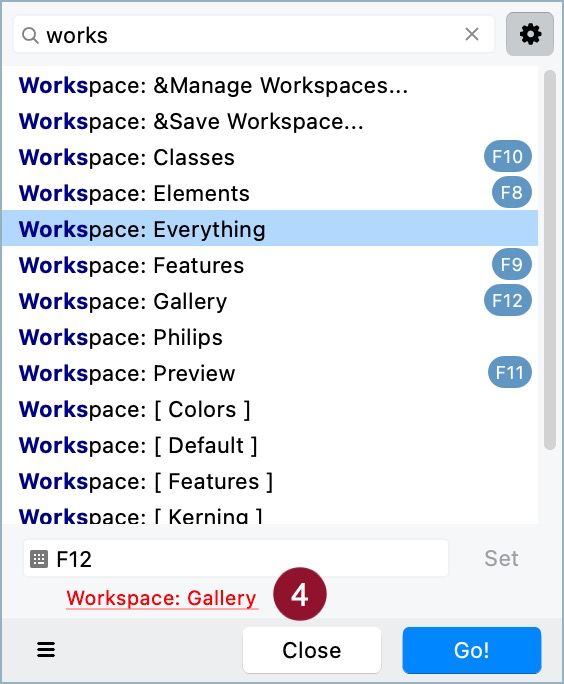
Customize shortcuts in Tools > Commands and Shortcuts. All commands from menus are available (1). Use this field to find a command (2), type the shortcut and set it (3). In use shortcuts can't be set, click the red alert to remove them first (4).
In Glyph panel, you can set the values for left and right sidebearings. But you're not limited to integers.
Add a = before the value to lock it –so changes in contours will not affect the sidebearing (1).
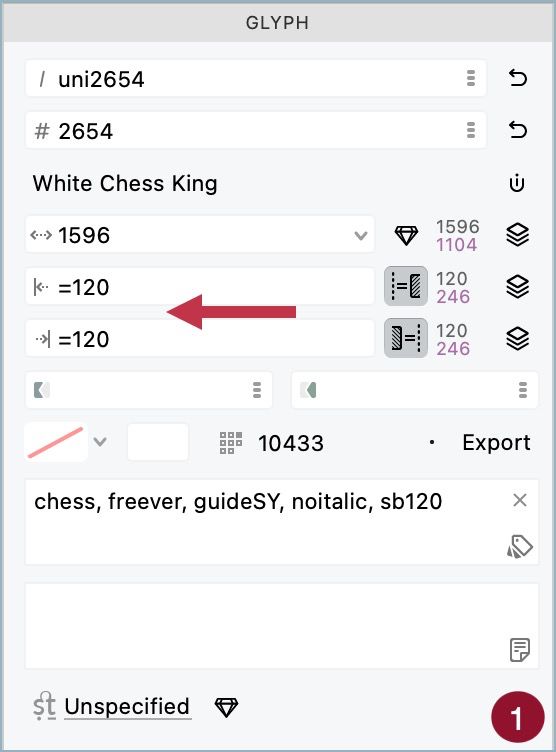
In Glyph panel, you can set the values for left and right sidebearings. But you're not limited to integers.
Add a = before the value to lock it –so changes in contours will not affect the sidebearing (1).
In the Elements panel there is a column to assign the nonspacing attribute (1). Elements marked with it are not considered in sidebearings or glyph width. But why this option does exist? +
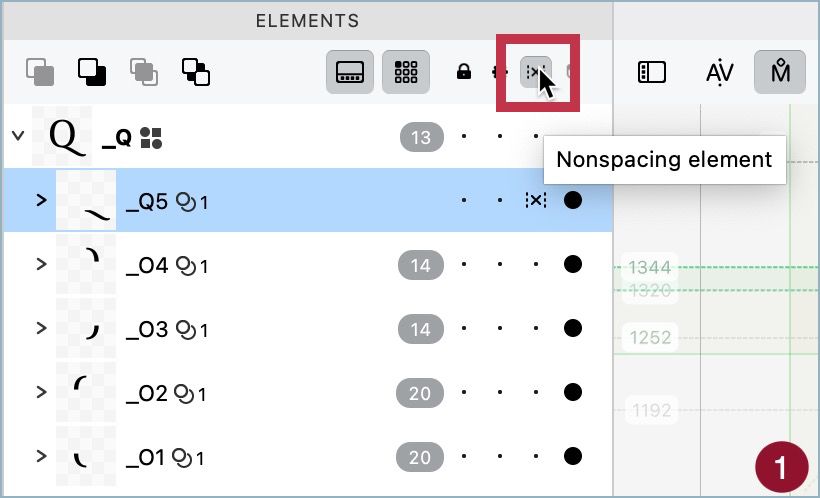
In the Elements panel there is a column to assign the nonspacing attribute (1). Elements marked with it are not considered in sidebearings or glyph width. But why this option does exist? +
Indicators 2, 3, and 4 can be turned on/off in Preferences > Font Window. But the indicator for modified glyphs since the last save operation is always shown.
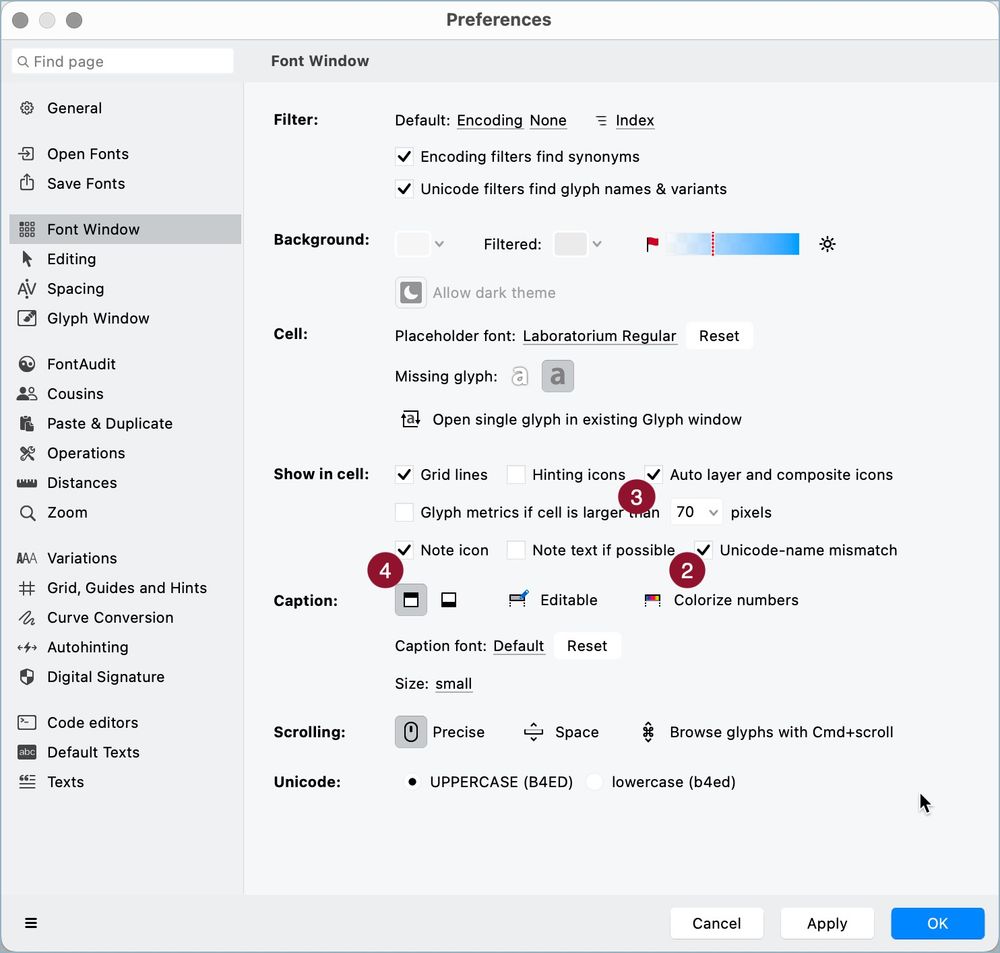
Indicators 2, 3, and 4 can be turned on/off in Preferences > Font Window. But the indicator for modified glyphs since the last save operation is always shown.
Font Window shows: a gray line (1) when the glyph was modified; a red line (2) when there is an error with glyph name or Unicode code; a blue icon (3) when the glyph is an auto layer; and a note icon when it has a note (4).
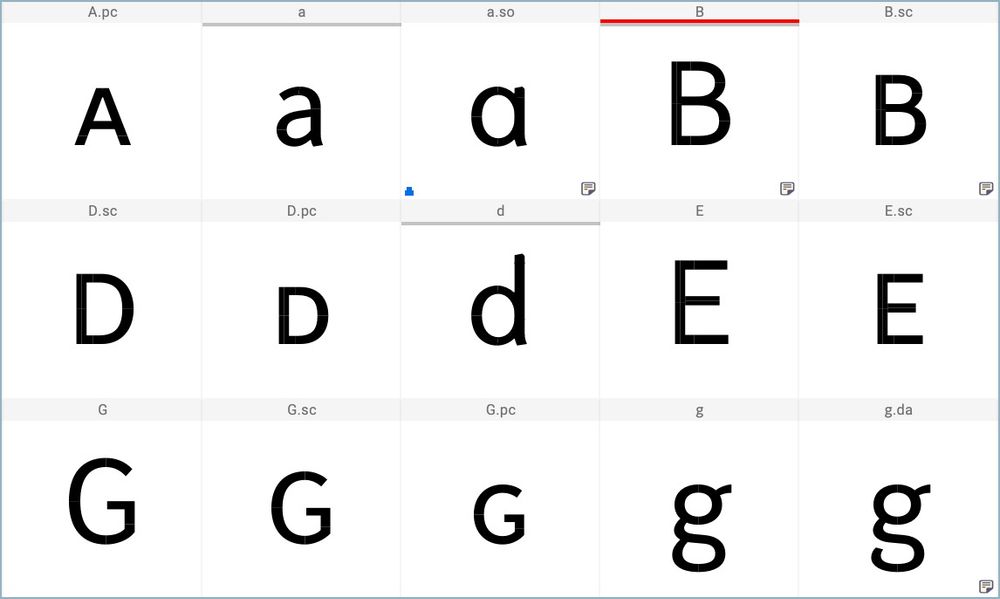
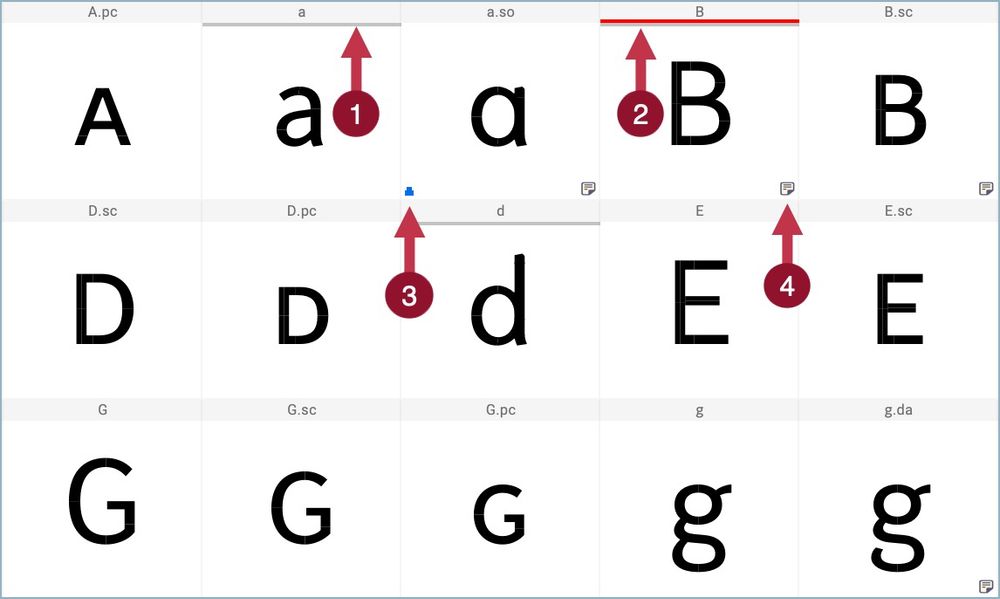
Font Window shows: a gray line (1) when the glyph was modified; a red line (2) when there is an error with glyph name or Unicode code; a blue icon (3) when the glyph is an auto layer; and a note icon when it has a note (4).
While working in Glyph Window (1), at any moment you can preview the result simply holding the Space key (2). You also can use View > True View (or Shift + Space) to make the filled areas always visible (3).
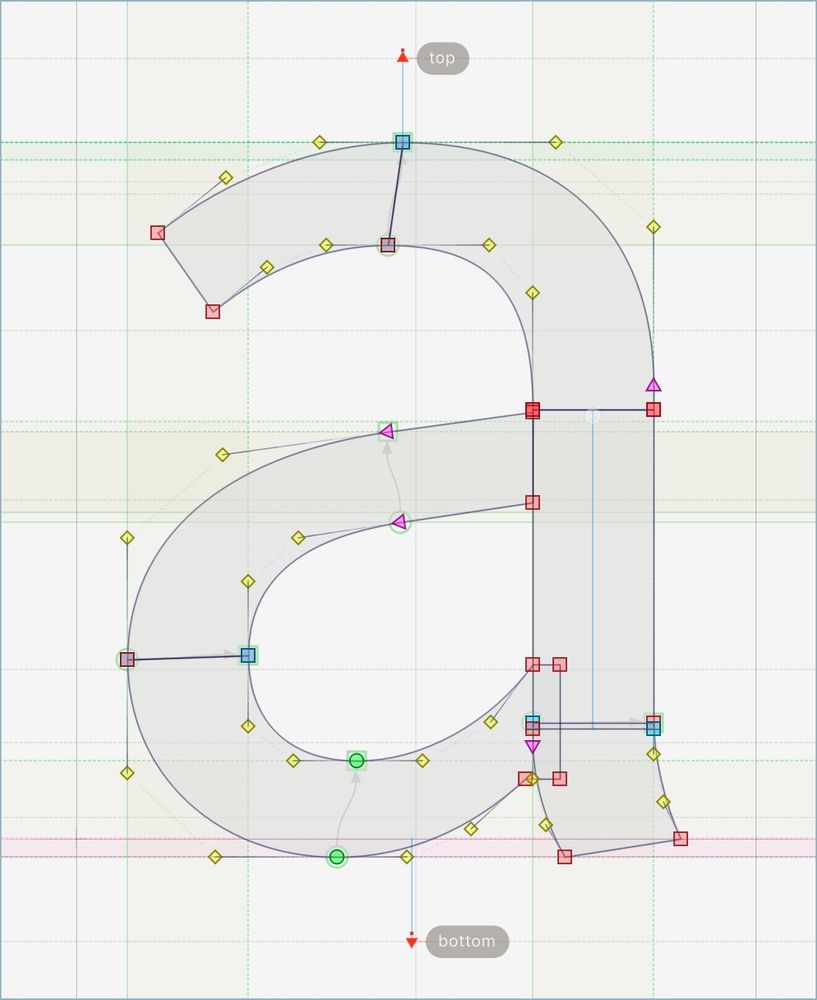
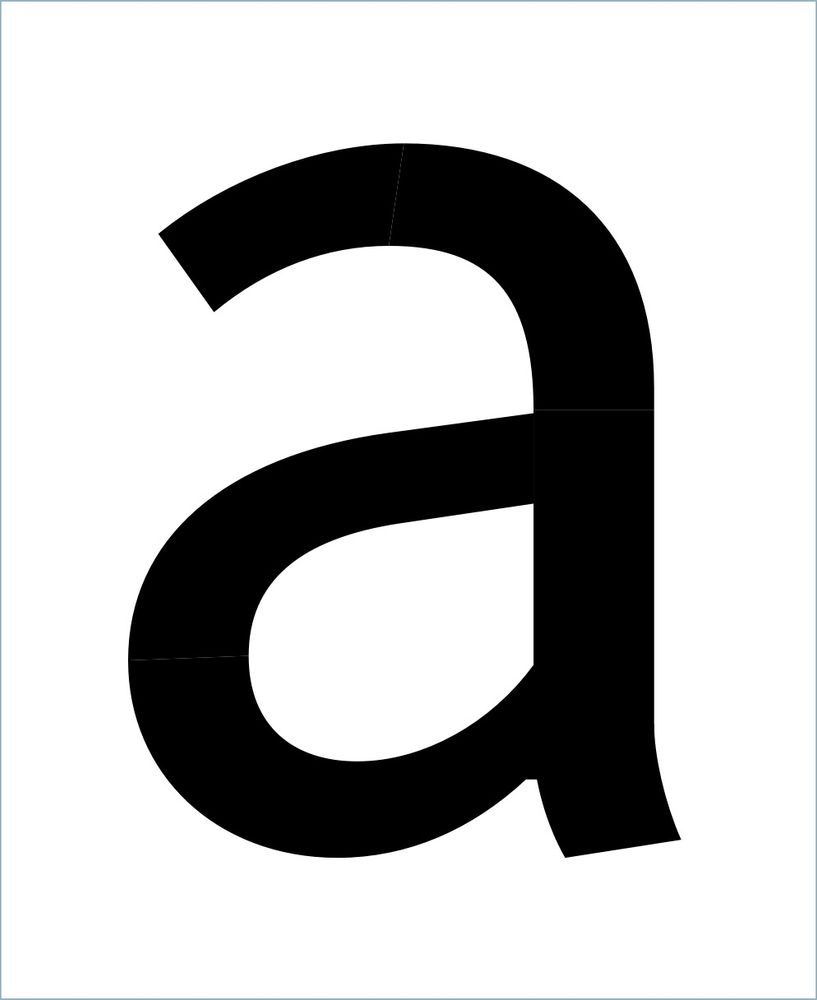
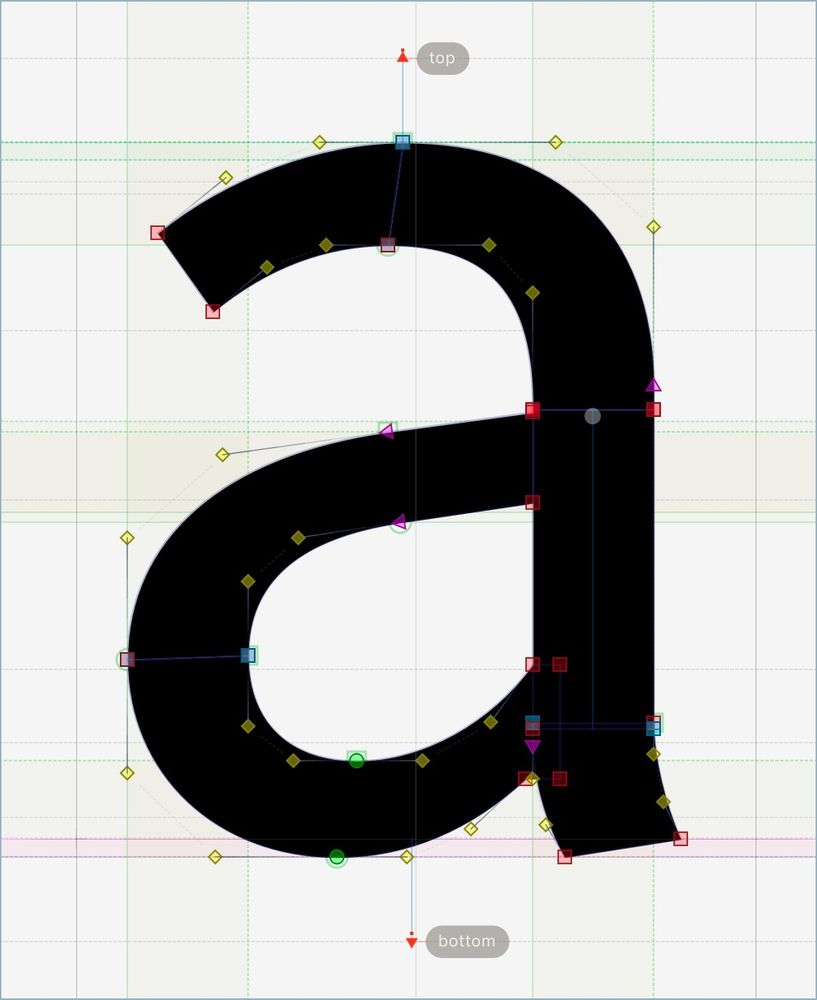
While working in Glyph Window (1), at any moment you can preview the result simply holding the Space key (2). You also can use View > True View (or Shift + Space) to make the filled areas always visible (3).
Select a node in a diagonal segment (1). Hold the Alt/Option key and move it. The node slides along the diagonal, which angle does not change (2). If the node is a tangent, the handle position is also preserved.
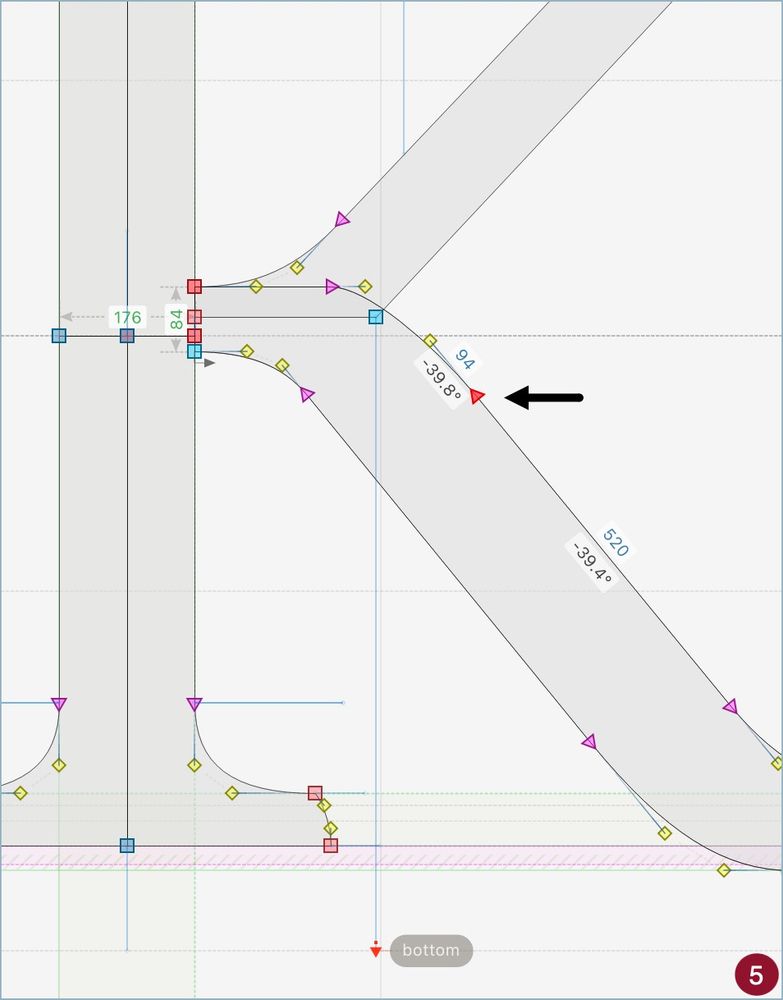
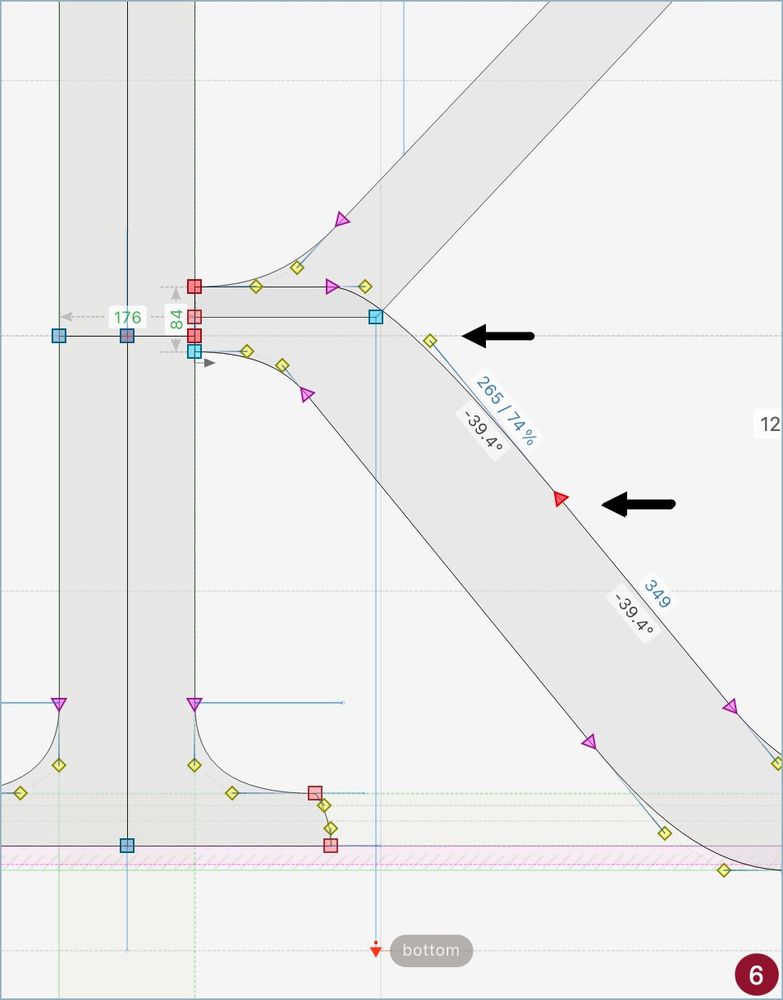
Select a node in a diagonal segment (1). Hold the Alt/Option key and move it. The node slides along the diagonal, which angle does not change (2). If the node is a tangent, the handle position is also preserved.
Select a node with handles (1), hold Alt/Option key, and move it. The handles are not moved (2). This works with any kind of node (3) and also with multiple nodes at once (4). Multiplier keys (Shift and Ctrl) can be used together.
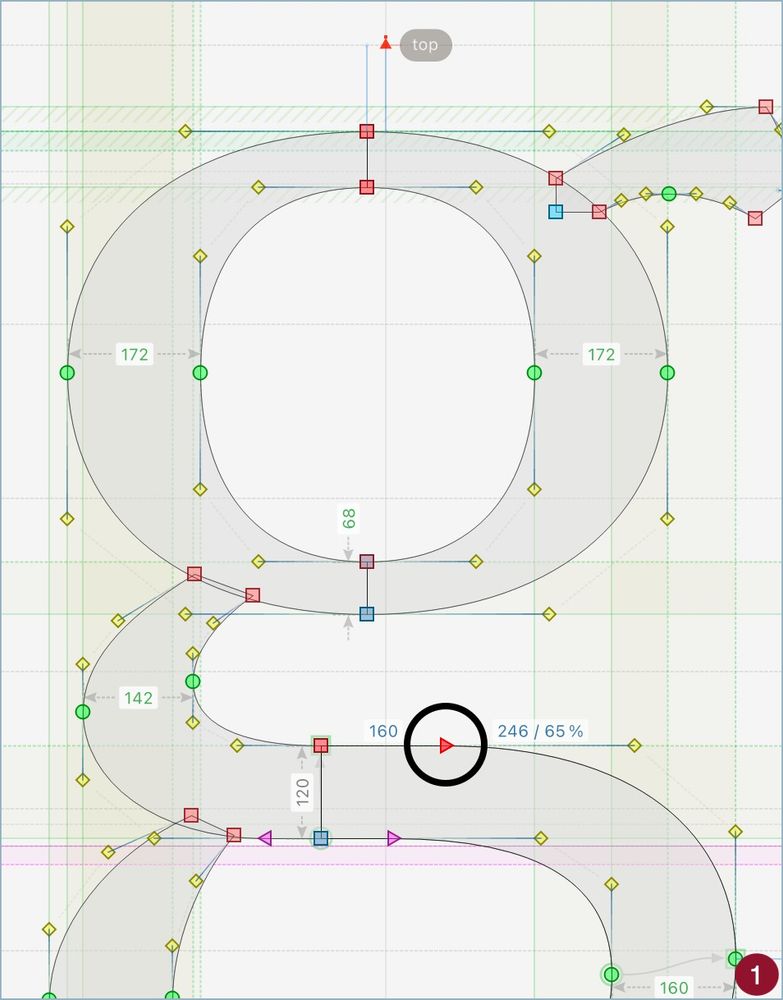
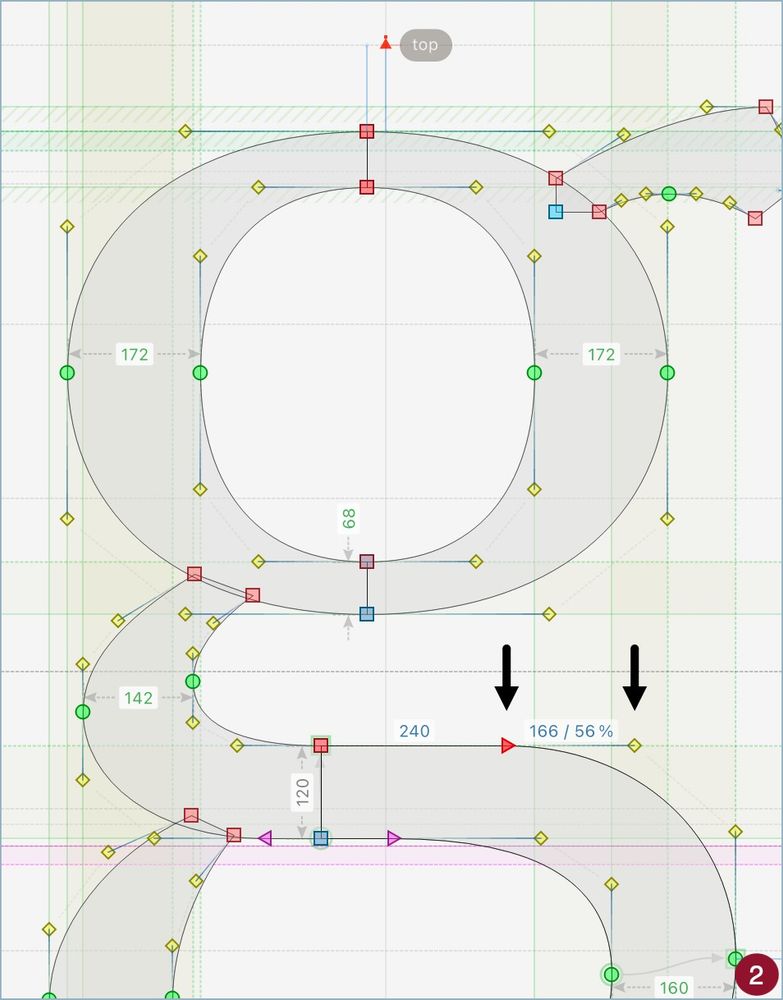
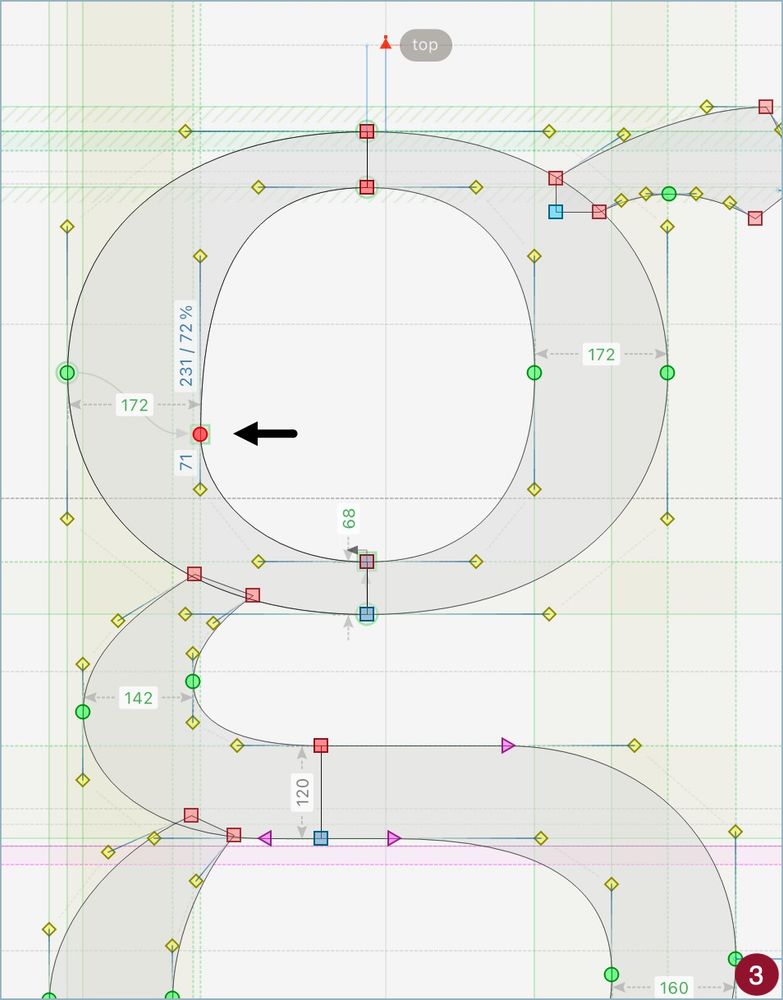
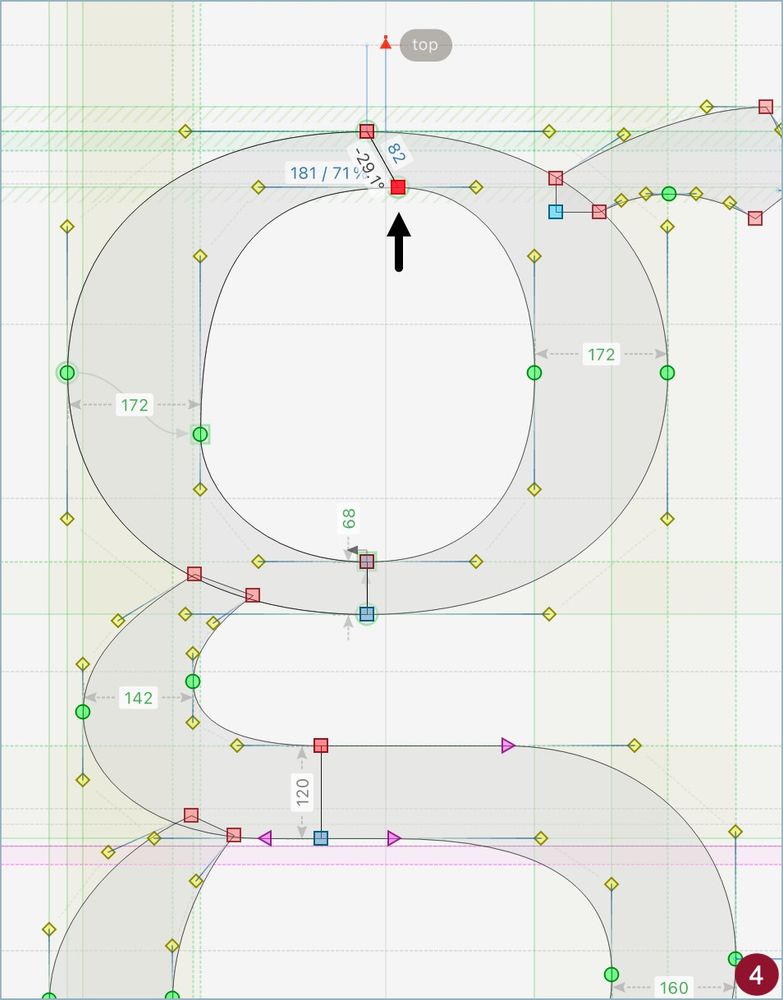
Select a node with handles (1), hold Alt/Option key, and move it. The handles are not moved (2). This works with any kind of node (3) and also with multiple nodes at once (4). Multiplier keys (Shift and Ctrl) can be used together.
1. Select the glyphs in Font Window. 2. Go to Glyph > Flatten Layer. 3. Open the Color panel. 4. Choose and Apply any color. Done. Why flatten? Since color is an element attribute, you need a single element in each glyph to do this.
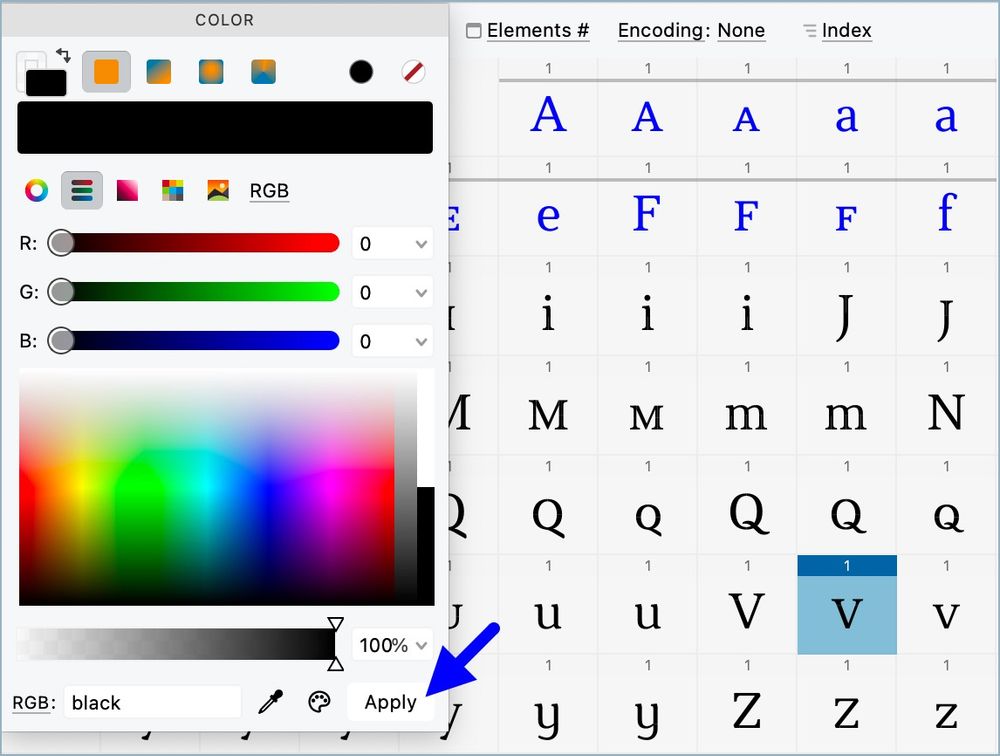
1. Select the glyphs in Font Window. 2. Go to Glyph > Flatten Layer. 3. Open the Color panel. 4. Choose and Apply any color. Done. Why flatten? Since color is an element attribute, you need a single element in each glyph to do this.
Besides the liner gradient, FontLab offers the radial (4) and the conical gradients (5). Both are fully editable using the controls from Elements panel. A sample of all gradients can be seen in (6).
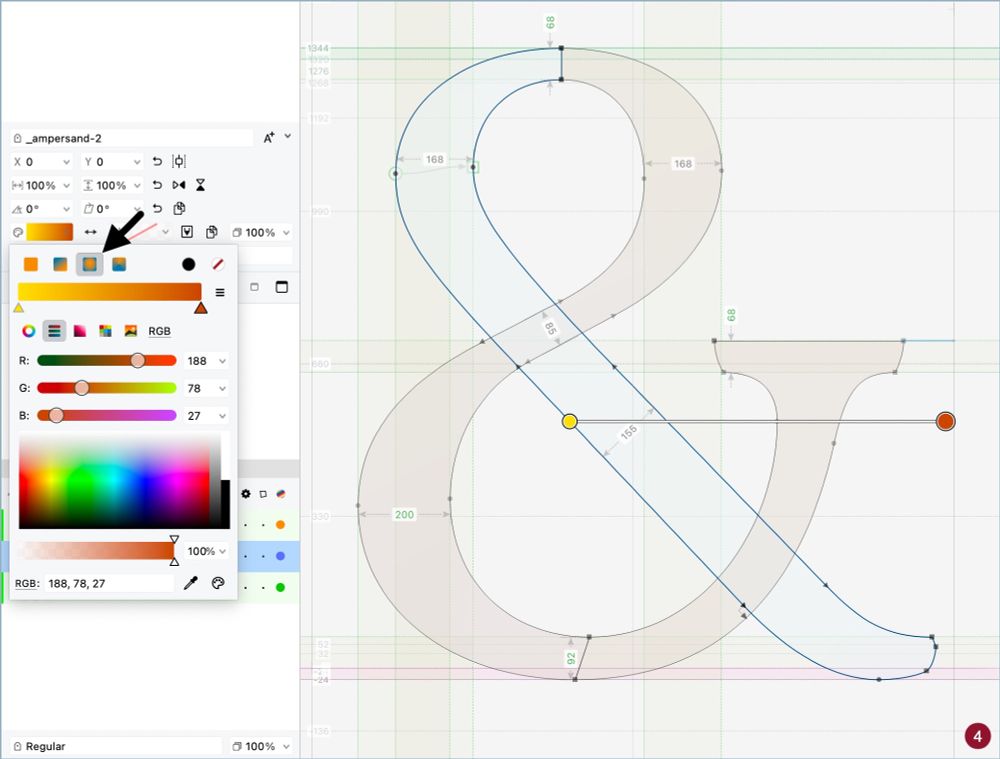
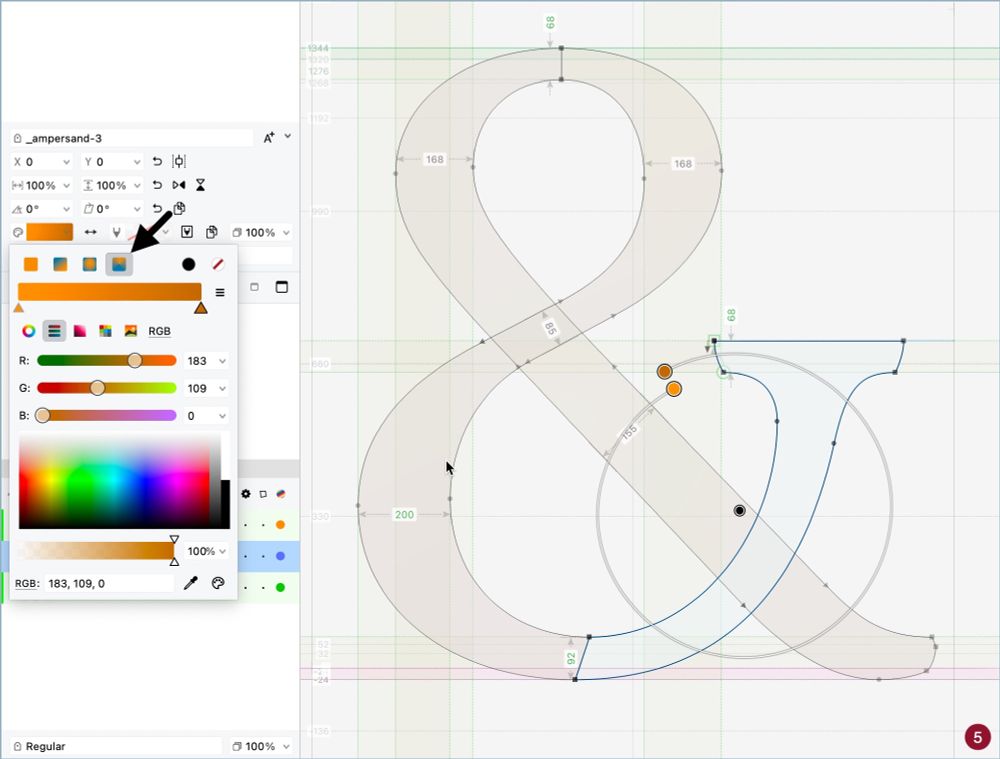
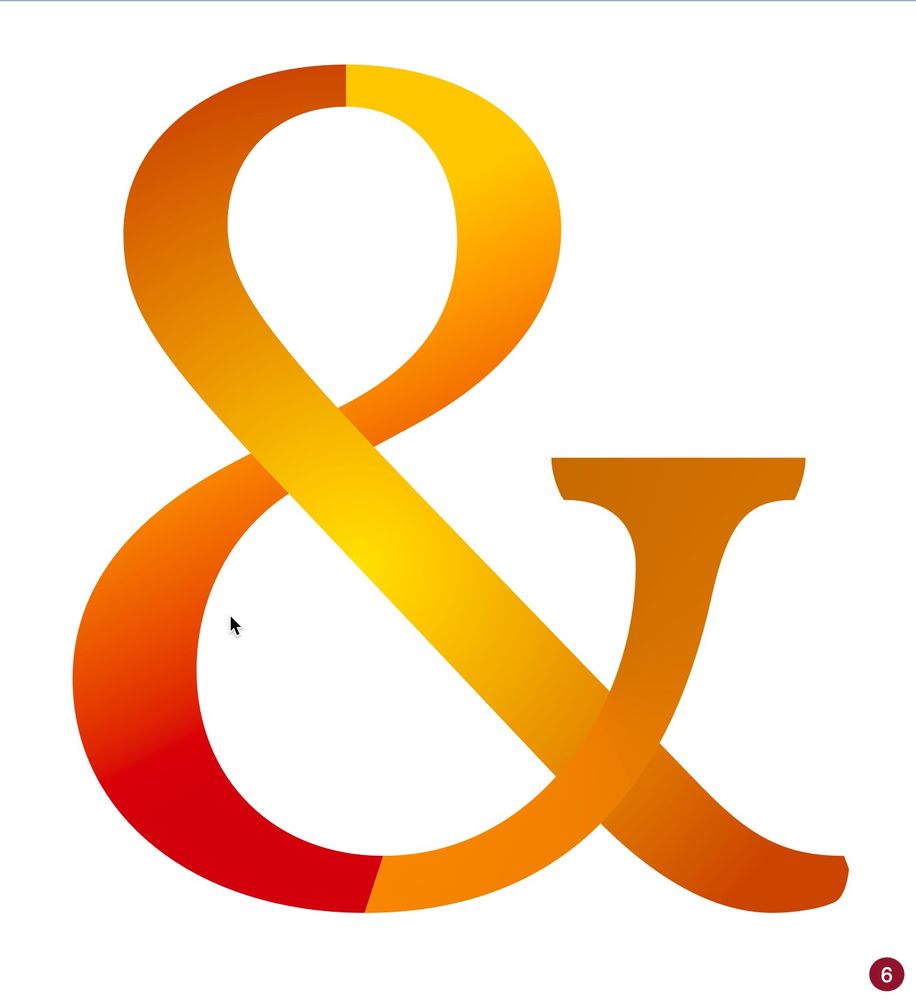
Besides the liner gradient, FontLab offers the radial (4) and the conical gradients (5). Both are fully editable using the controls from Elements panel. A sample of all gradients can be seen in (6).
You can add more colors to the gradient with a double click in the gradient control ❶ or in the ribbon from the color options in Elements panel ❷.
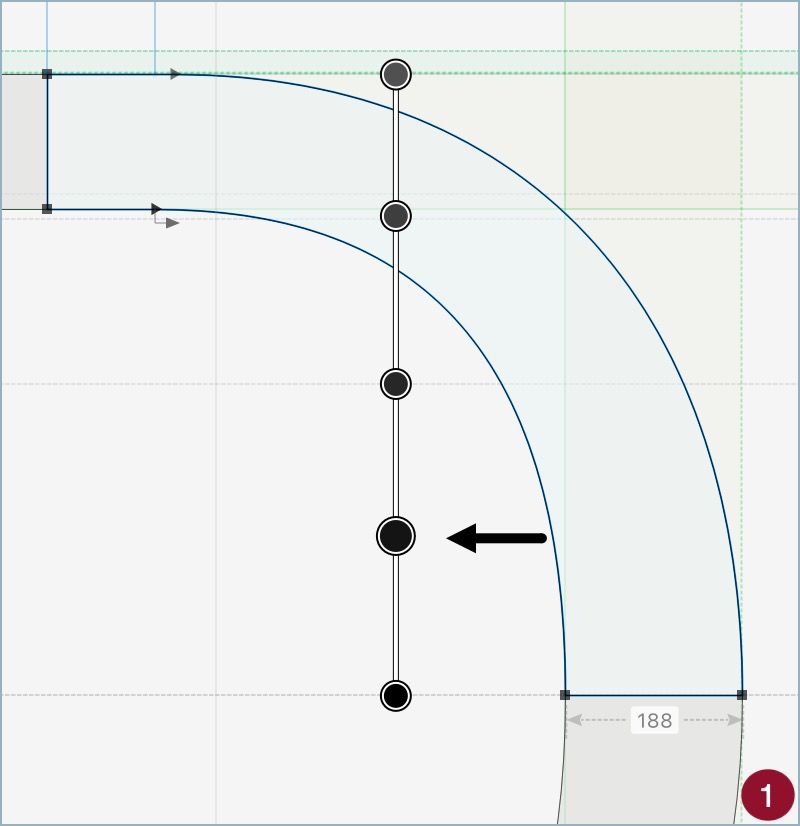
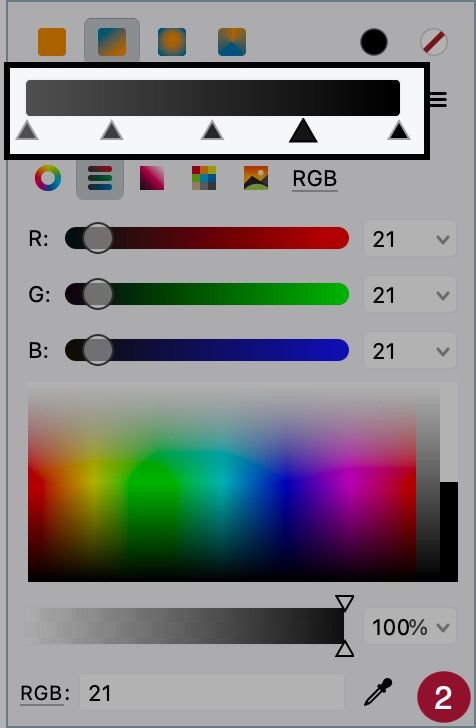
You can add more colors to the gradient with a double click in the gradient control ❶ or in the ribbon from the color options in Elements panel ❷.
In the Elements panel, click in the color button and select one kind of gradient ❶. Select the initial colors to change them in the gradient control ❷. Slide the triangles to change how the gradient is built ❸.
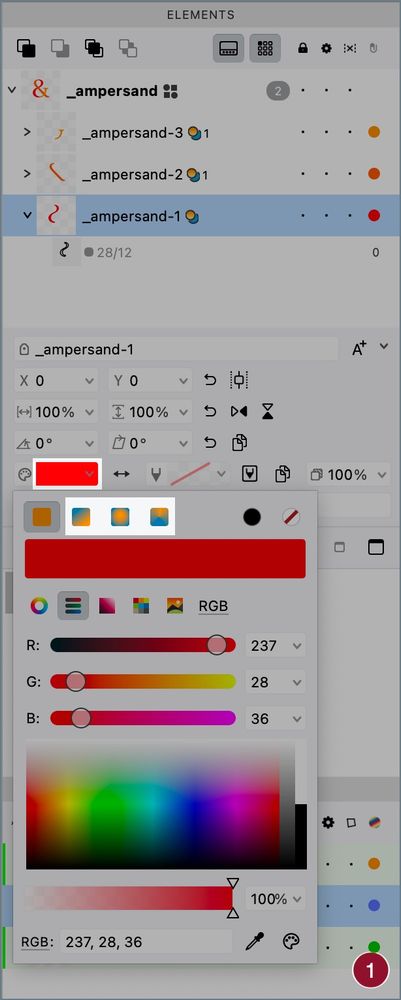
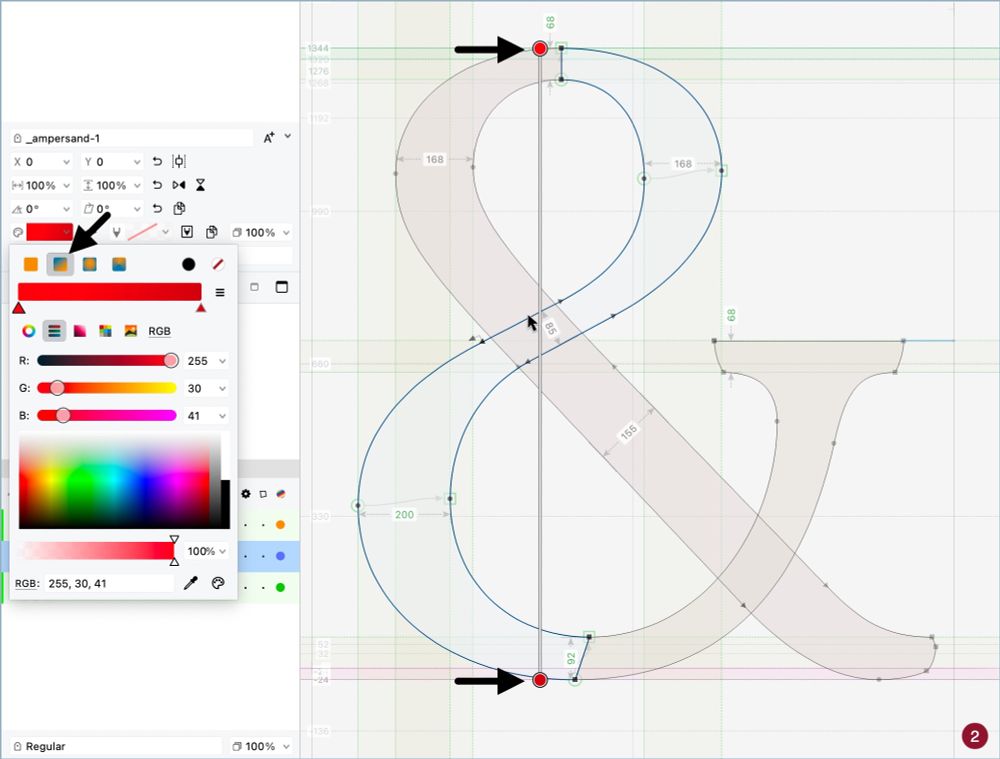
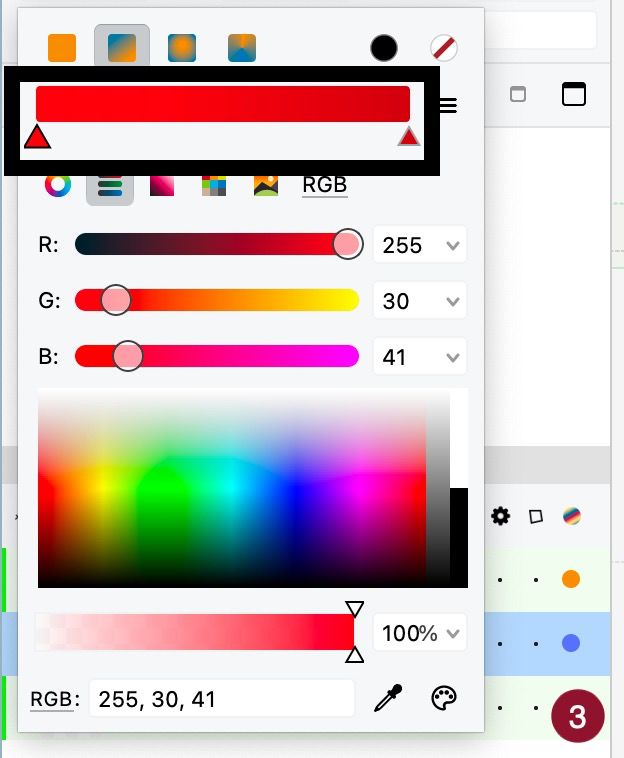
In the Elements panel, click in the color button and select one kind of gradient ❶. Select the initial colors to change them in the gradient control ❷. Slide the triangles to change how the gradient is built ❸.
In the normal editing mode, the Glyph Window show the element colors with a very light tint to avoid visual pollution ❸. Don't worry, the colors are there. Just hold the Space key to preview the glyph ❹.
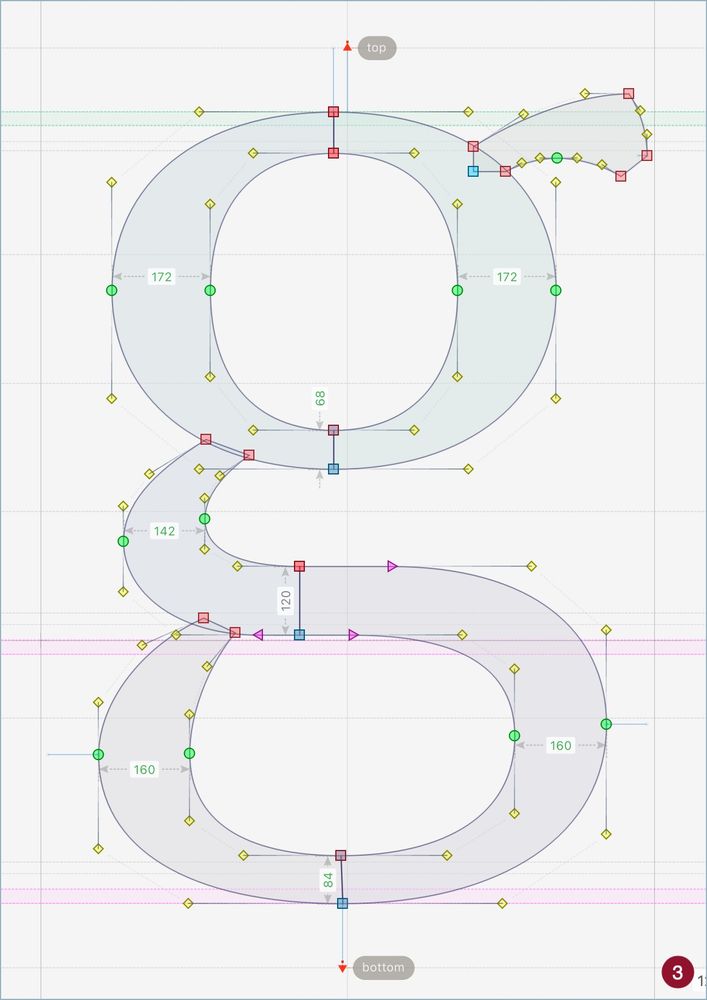
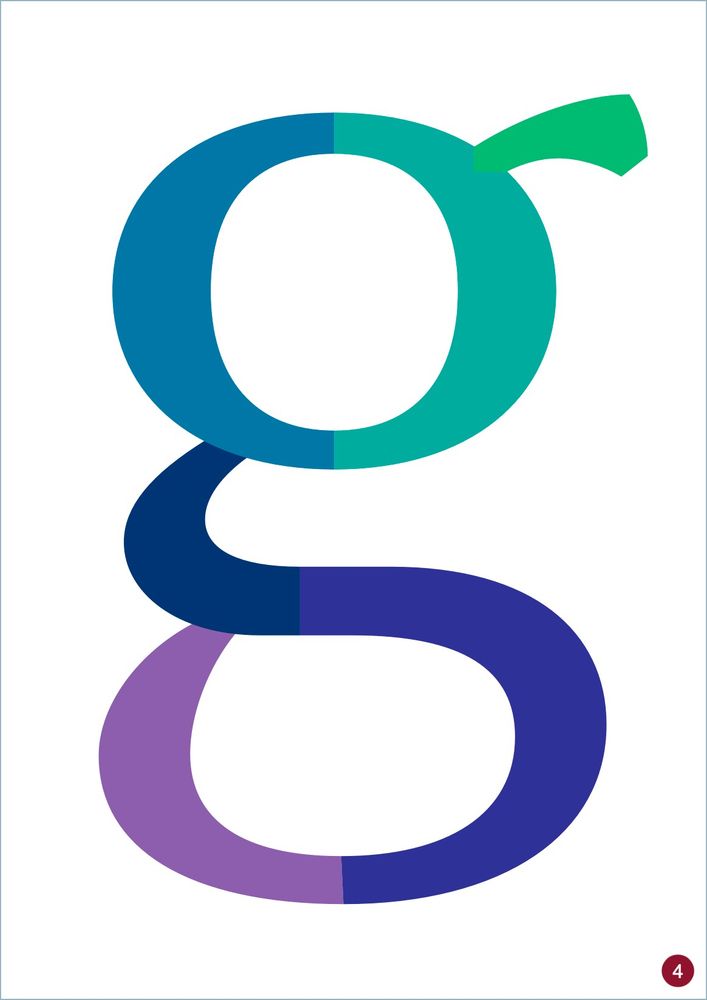
In the normal editing mode, the Glyph Window show the element colors with a very light tint to avoid visual pollution ❸. Don't worry, the colors are there. Just hold the Space key to preview the glyph ❹.
Colors are applied to elements. Just select the element in the Elements panel and open the color table using the dot at right ❶. You can also use the properties area, where there is more options, including color stroke ❷.
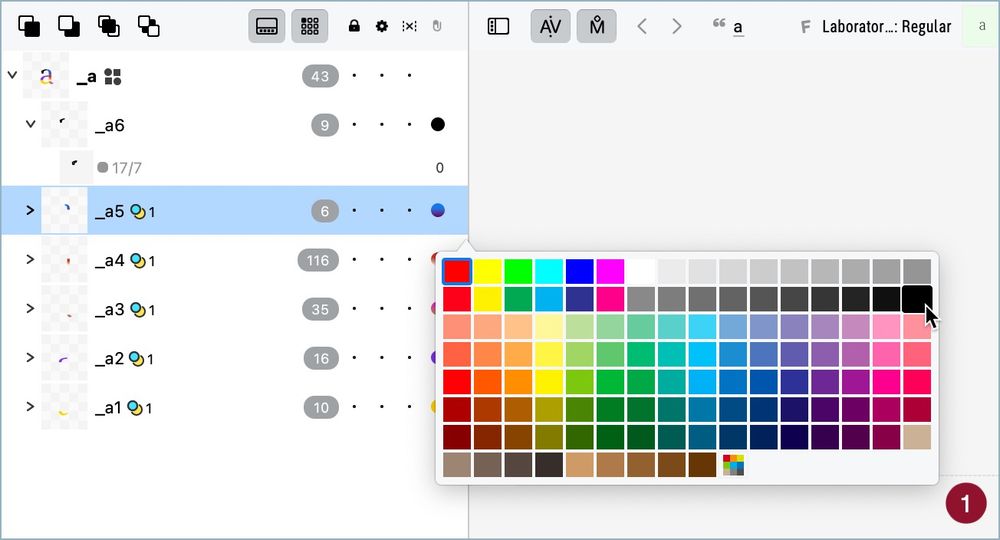
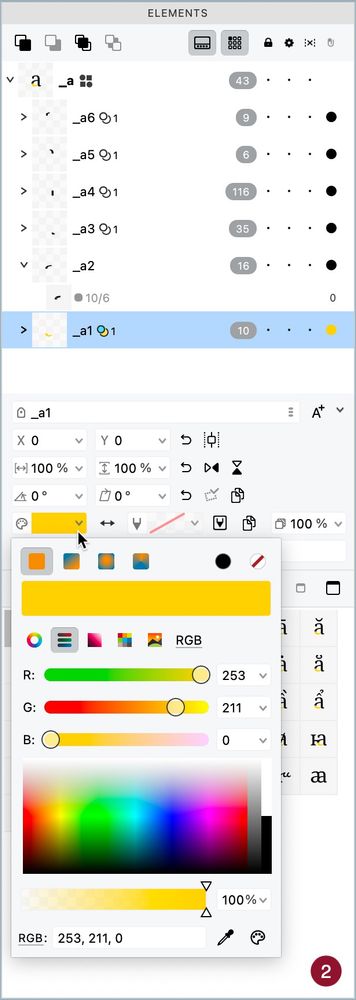
Colors are applied to elements. Just select the element in the Elements panel and open the color table using the dot at right ❶. You can also use the properties area, where there is more options, including color stroke ❷.
Just like Font and Glyph guides, an Element guide can receive a name (A), a custom color (B), be locked (C), get is position numerically defined (D), a thickness (E) and an expression using values and parameters, like "ascender/2".
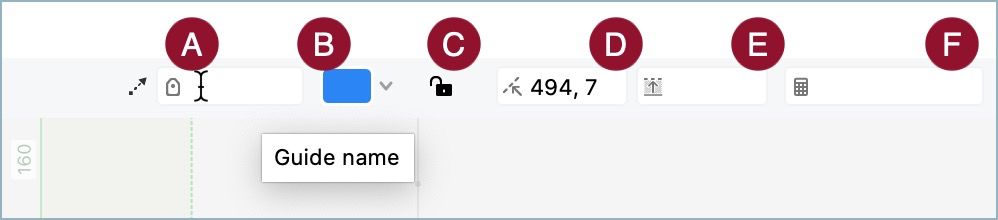
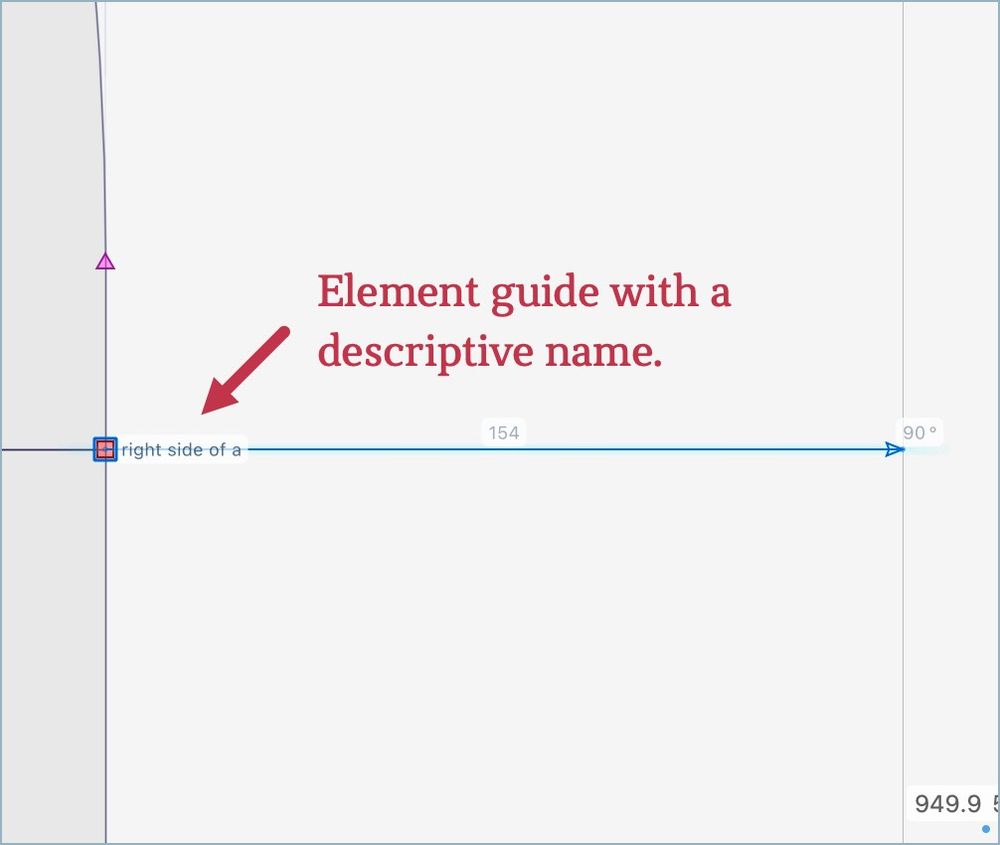
Just like Font and Glyph guides, an Element guide can receive a name (A), a custom color (B), be locked (C), get is position numerically defined (D), a thickness (E) and an expression using values and parameters, like "ascender/2".
Element guides belong to the element active when it was created and can be linked to nodes. To create it, choose the Guides tool (G), hold Alt and drag. These guides are good to mark sidebearings (A), anchor positions (B) or geometric middles (C).
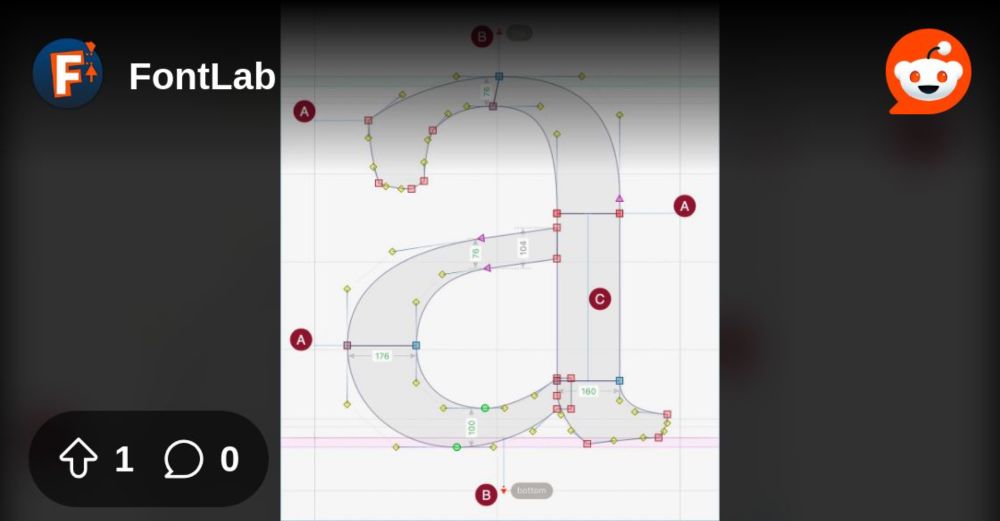
Element guides belong to the element active when it was created and can be linked to nodes. To create it, choose the Guides tool (G), hold Alt and drag. These guides are good to mark sidebearings (A), anchor positions (B) or geometric middles (C).